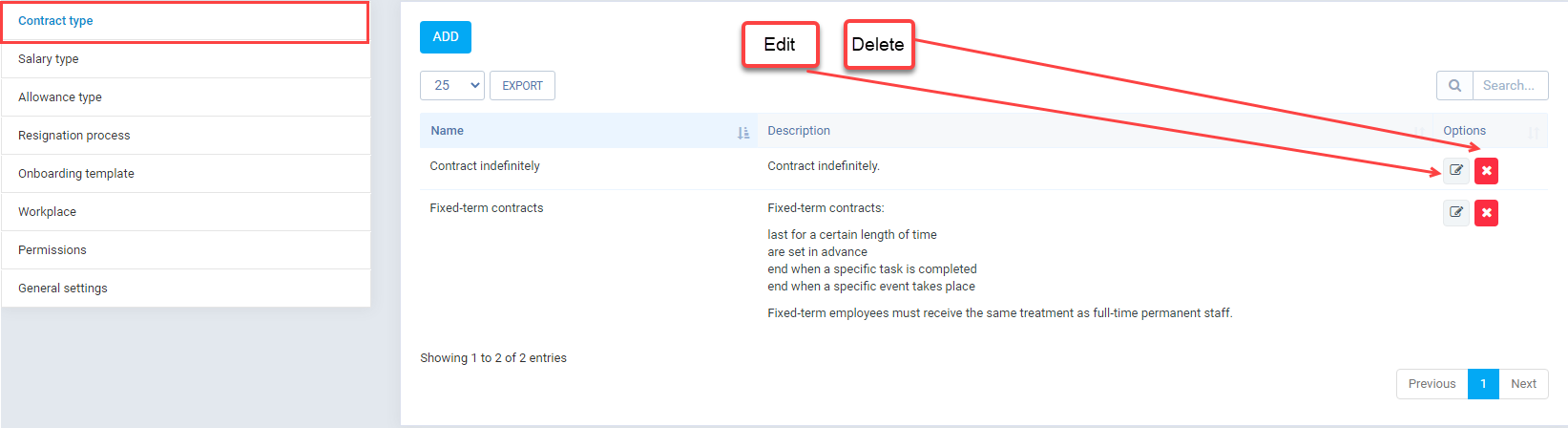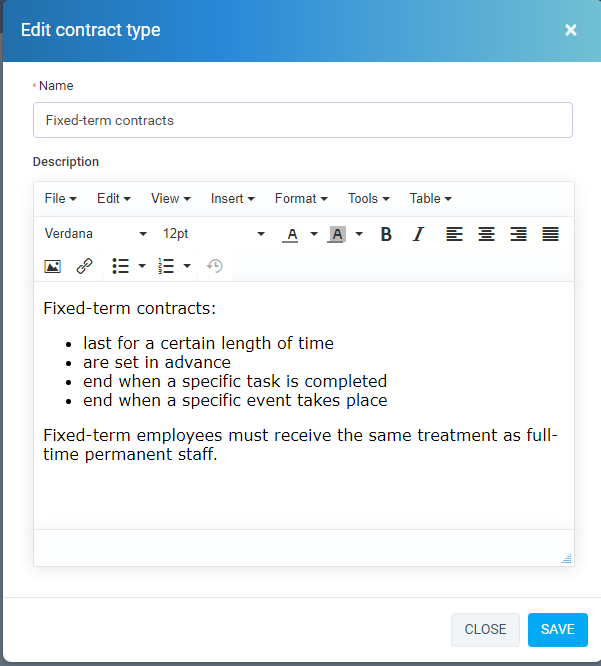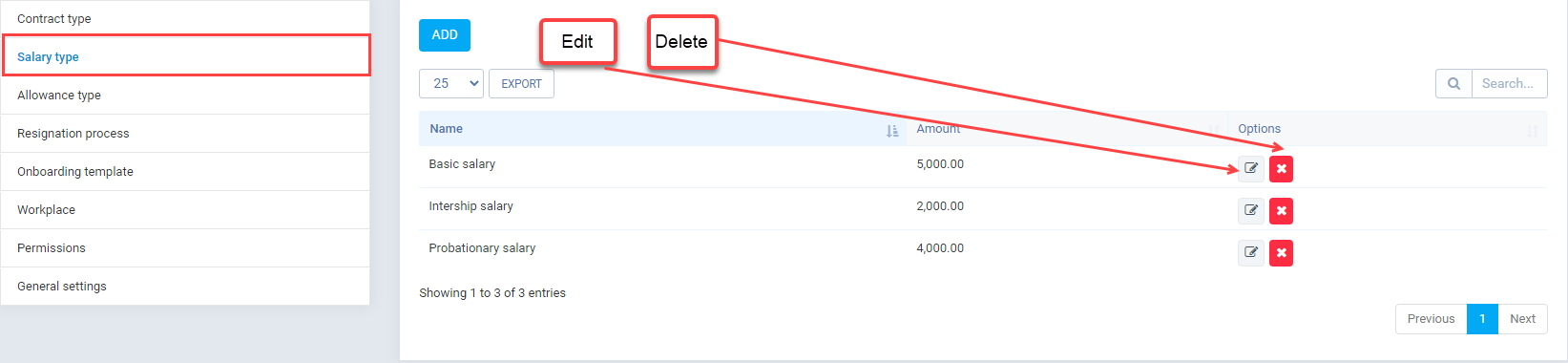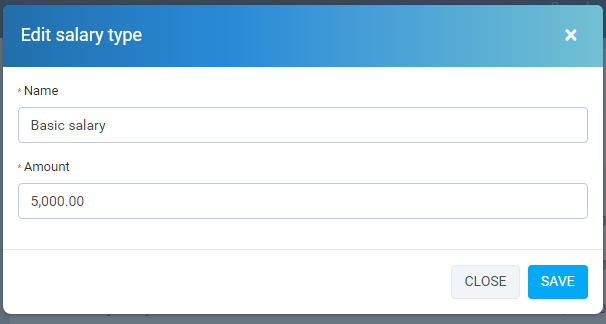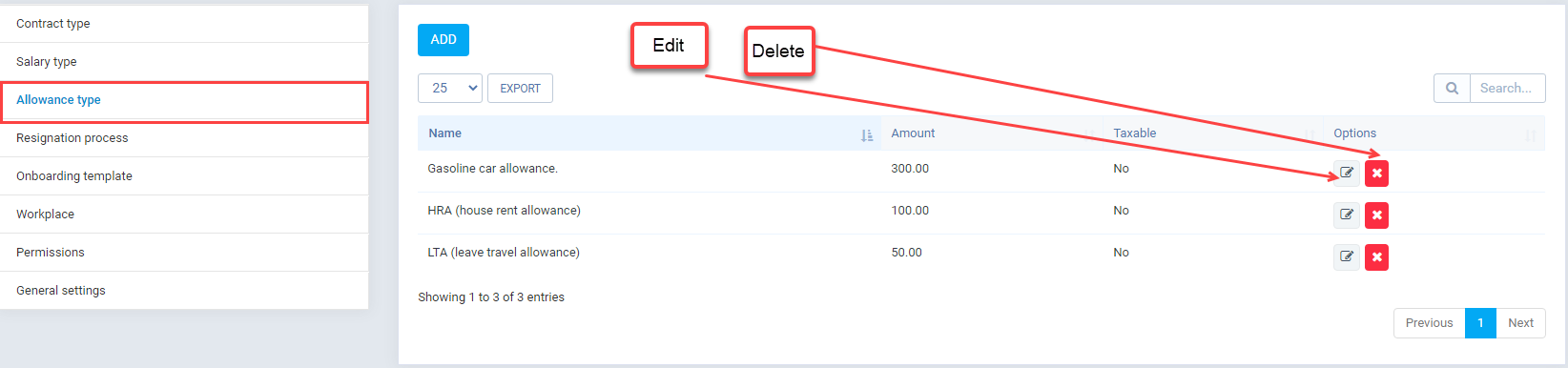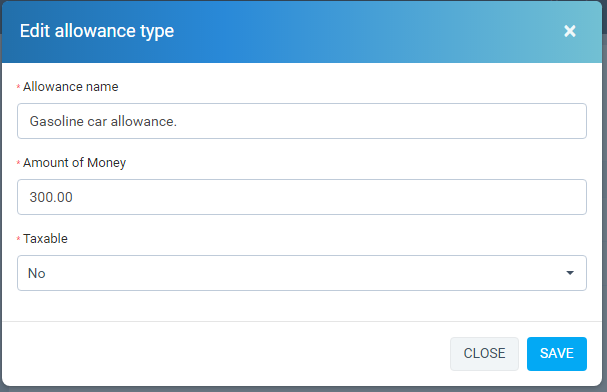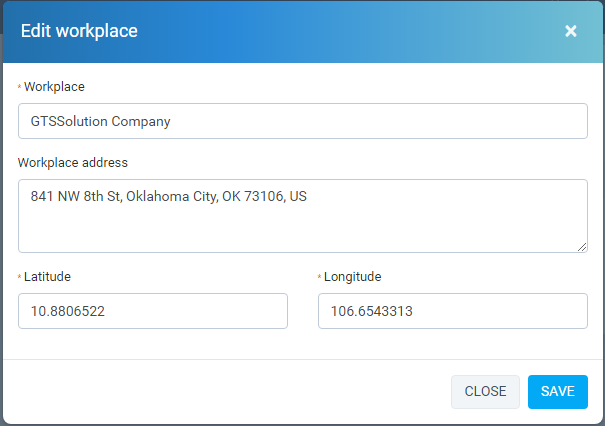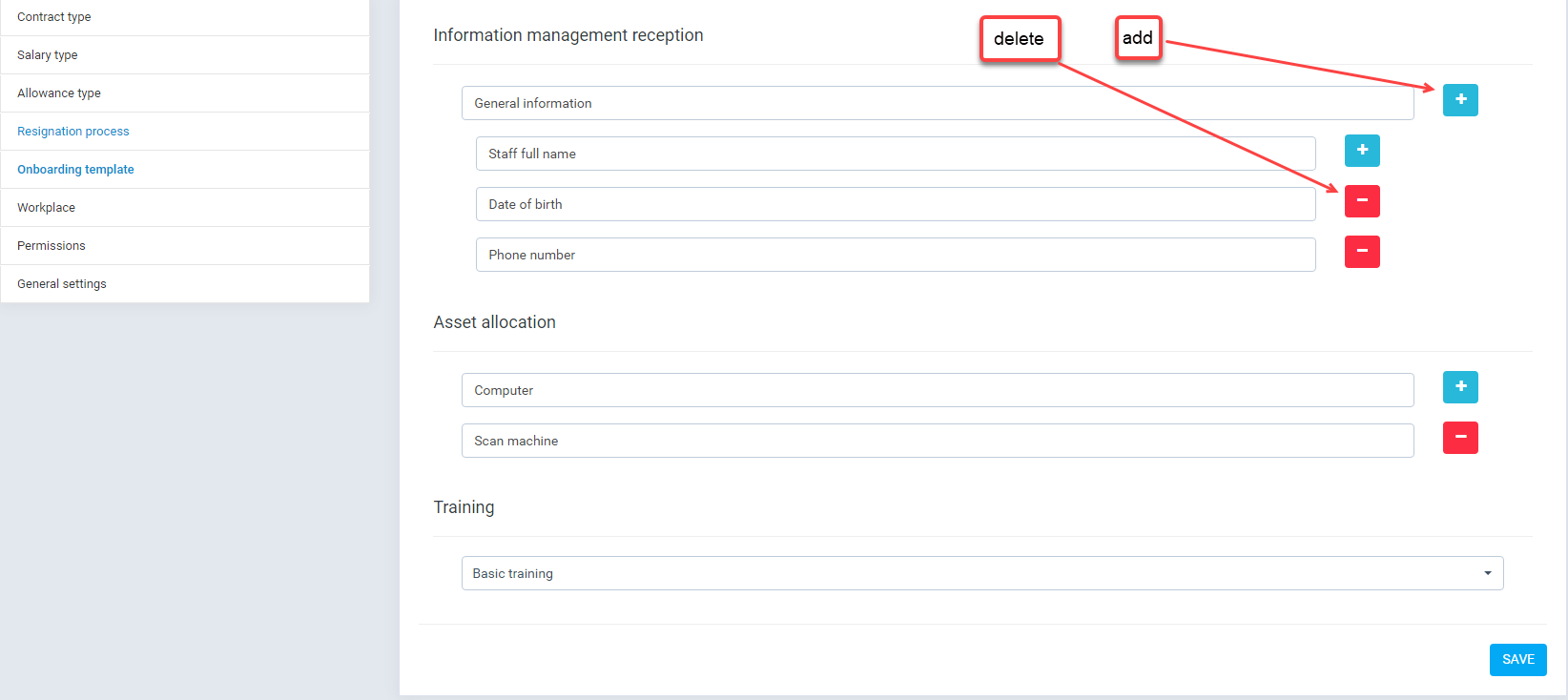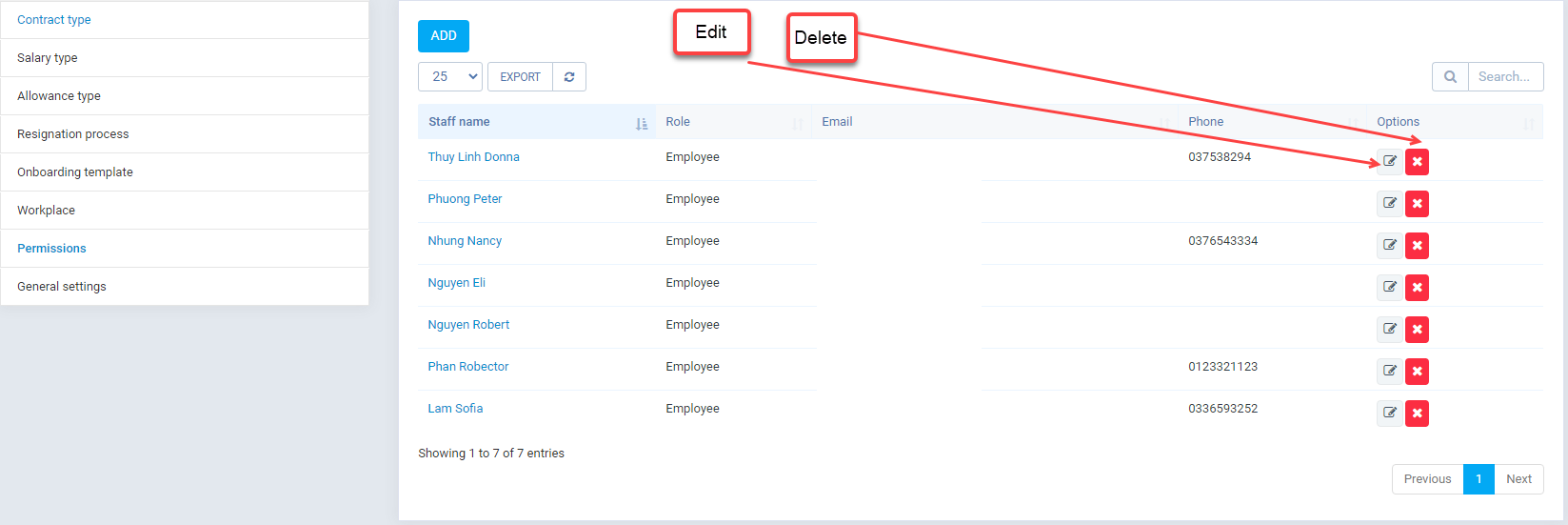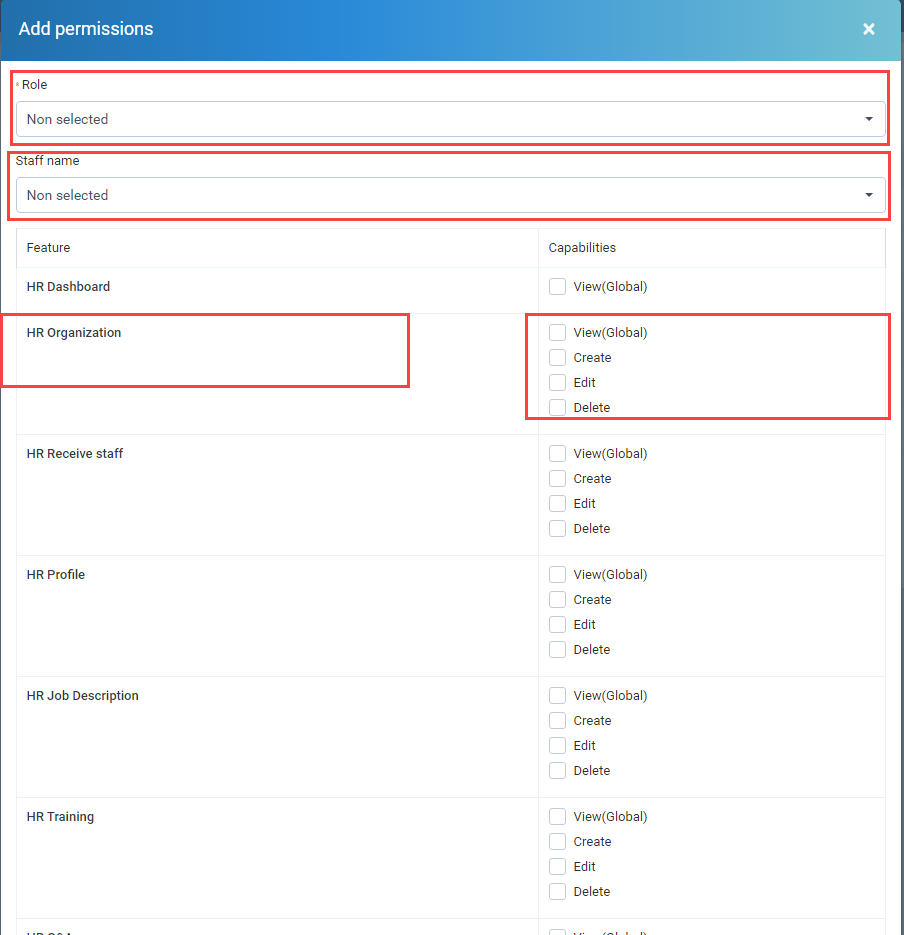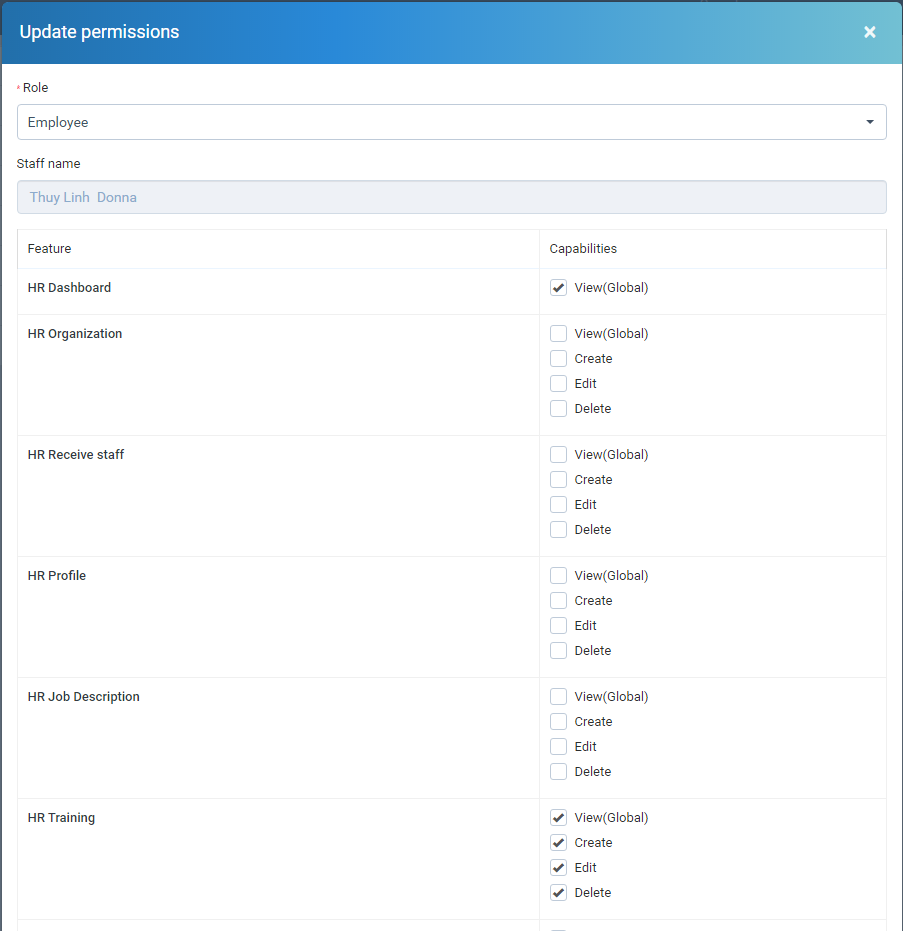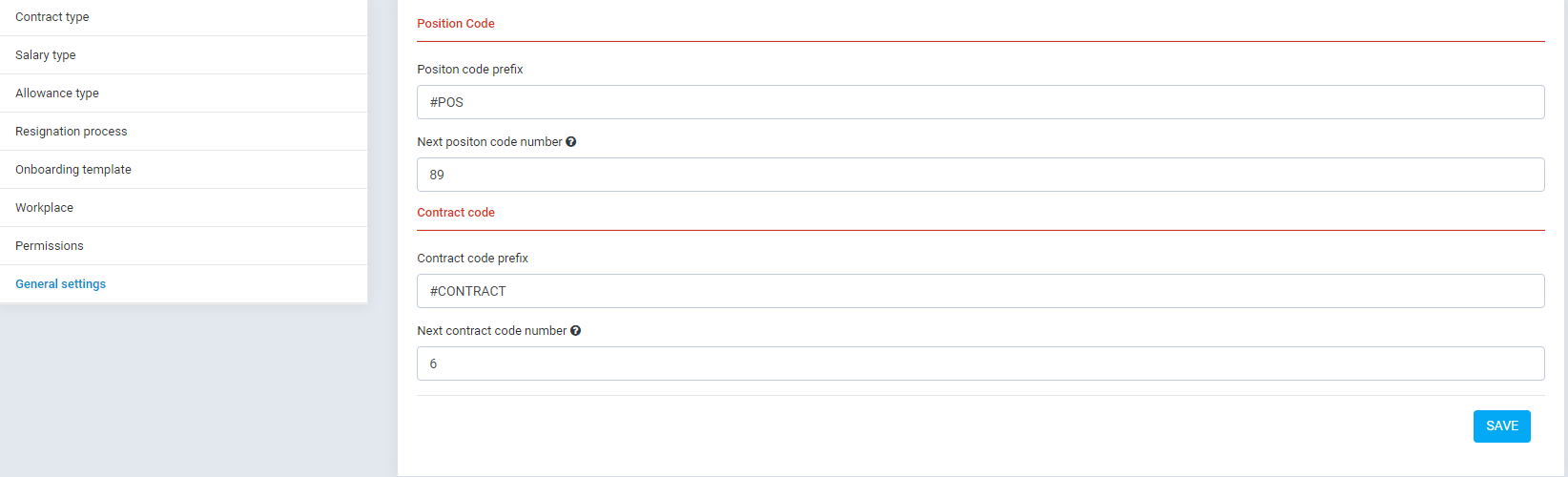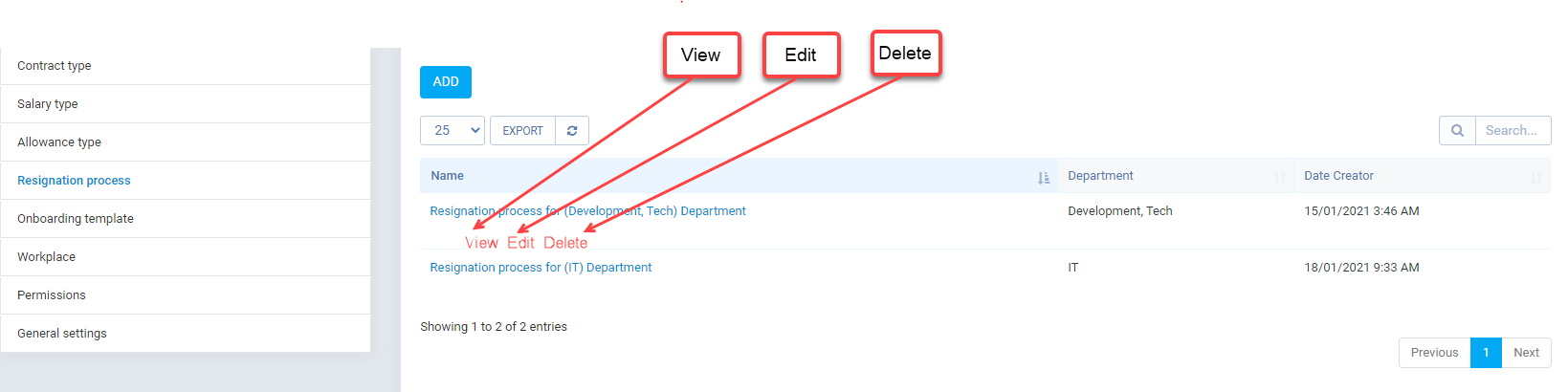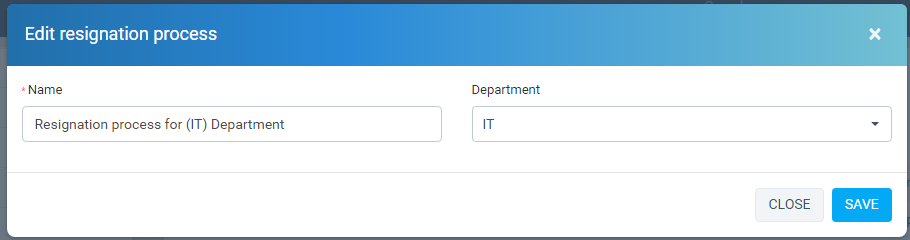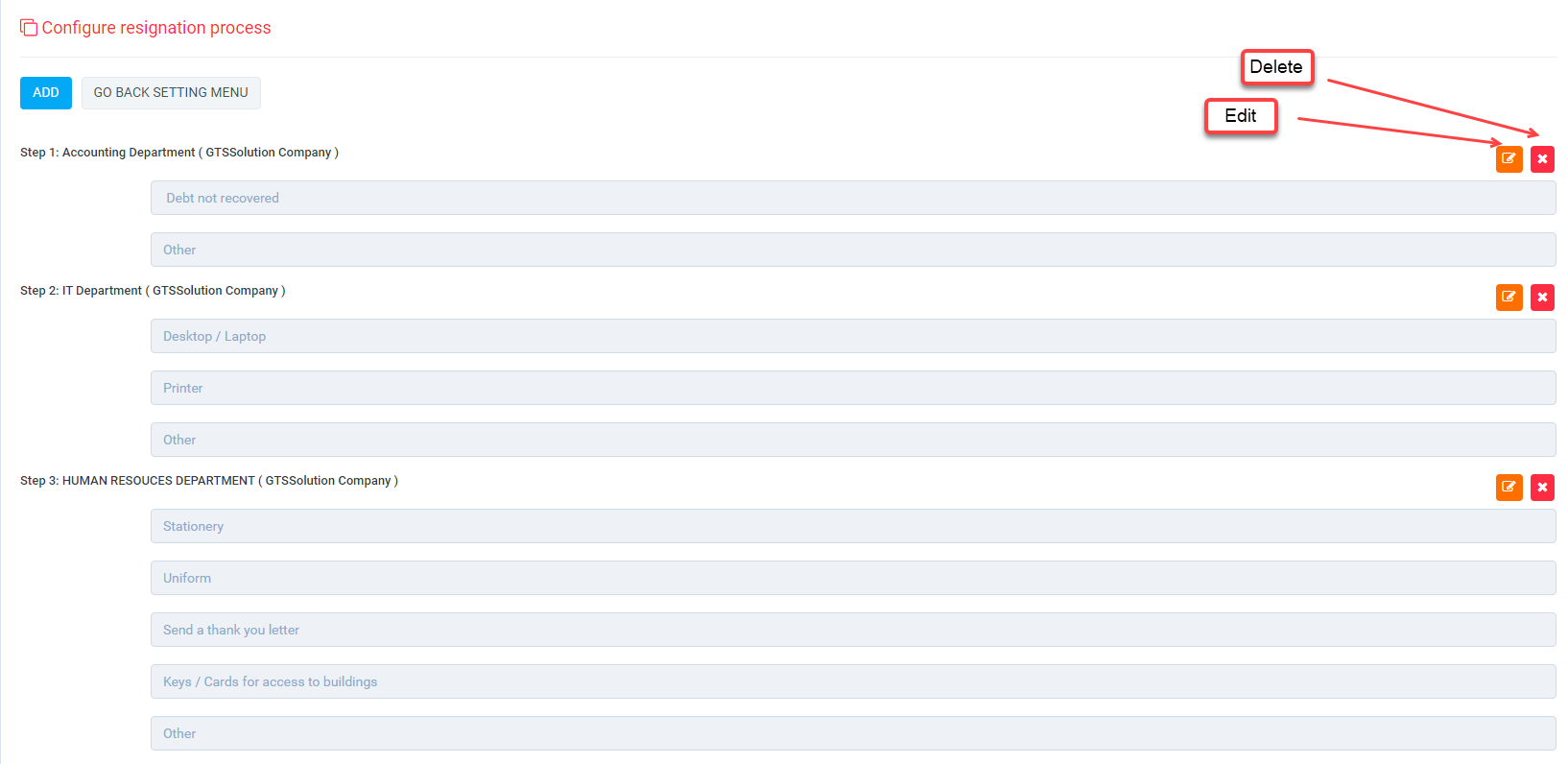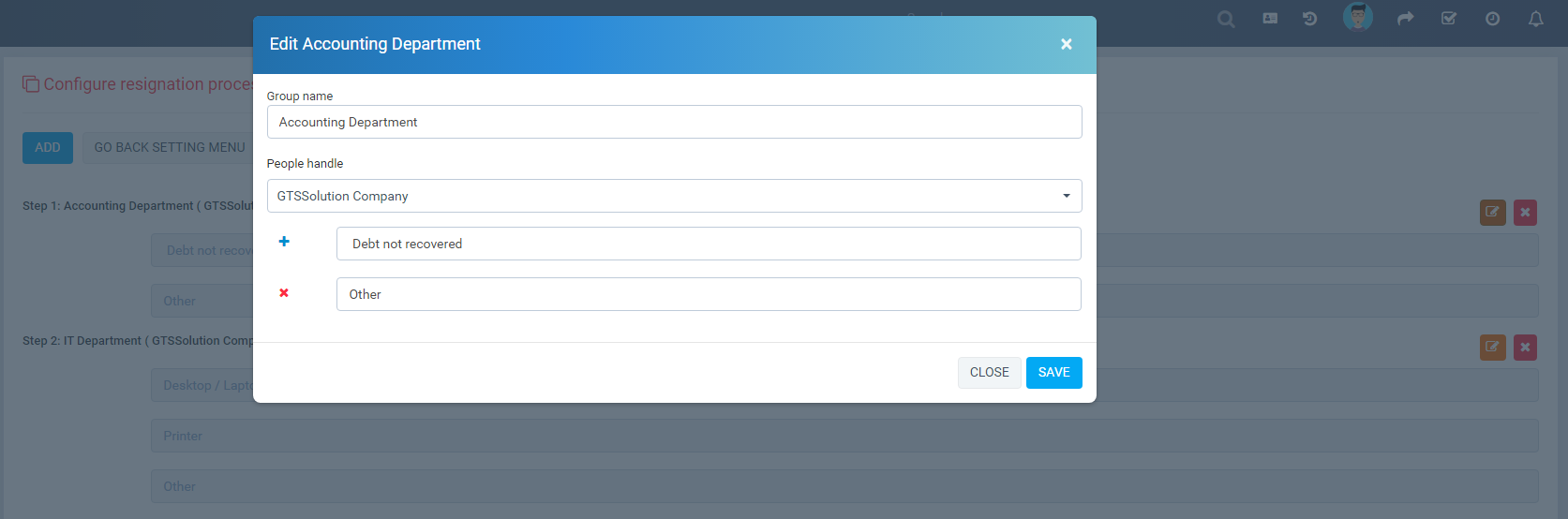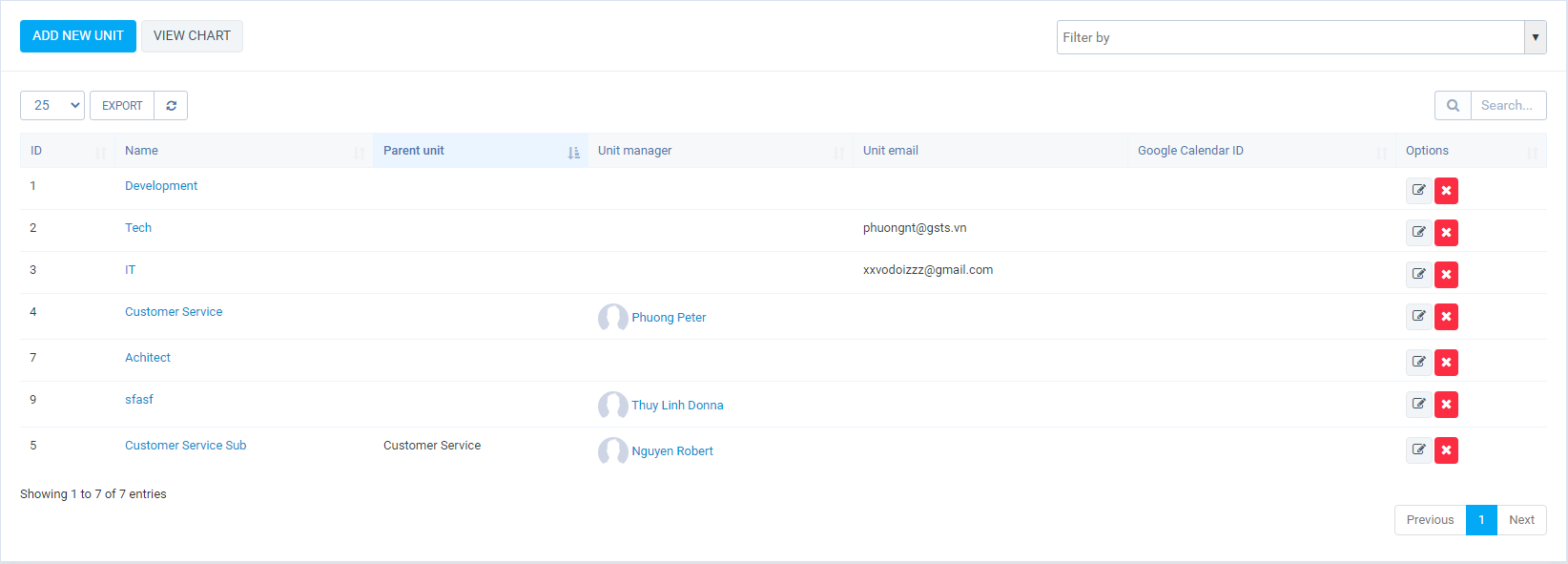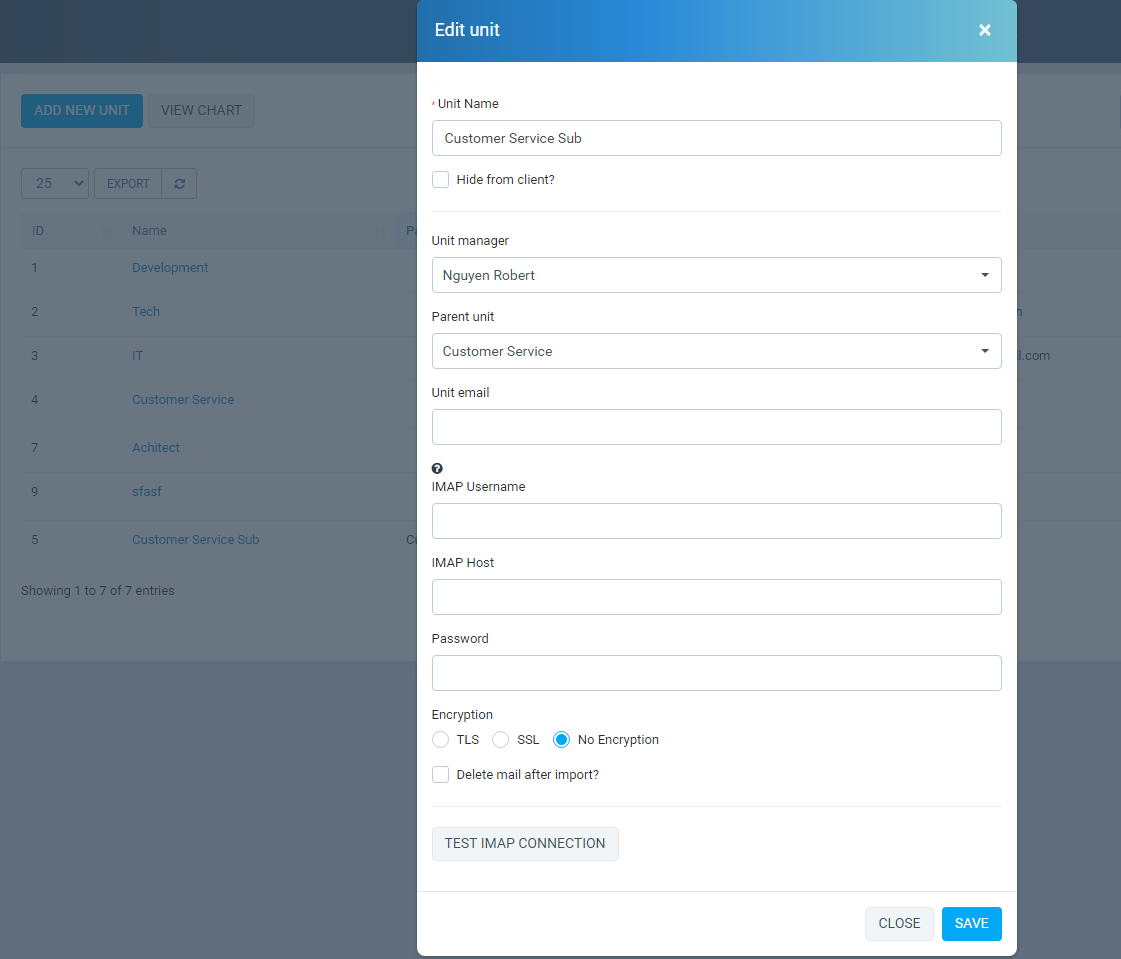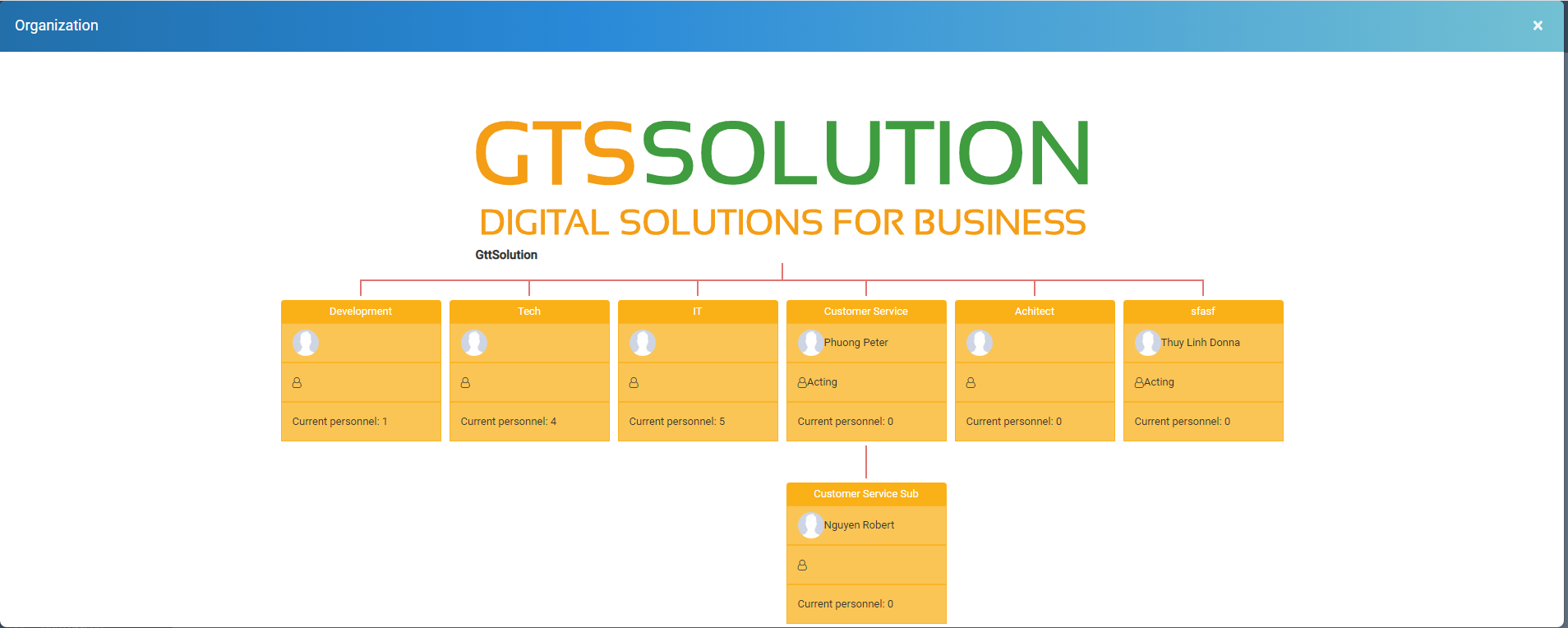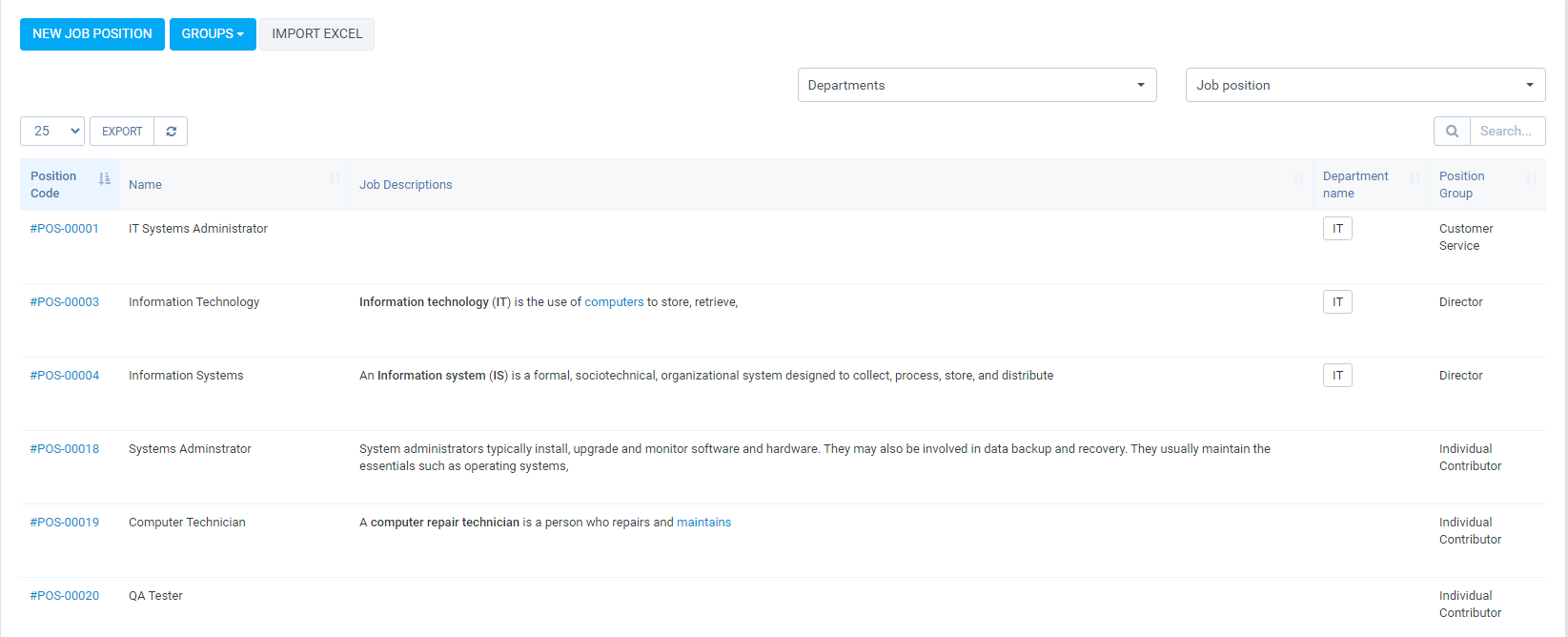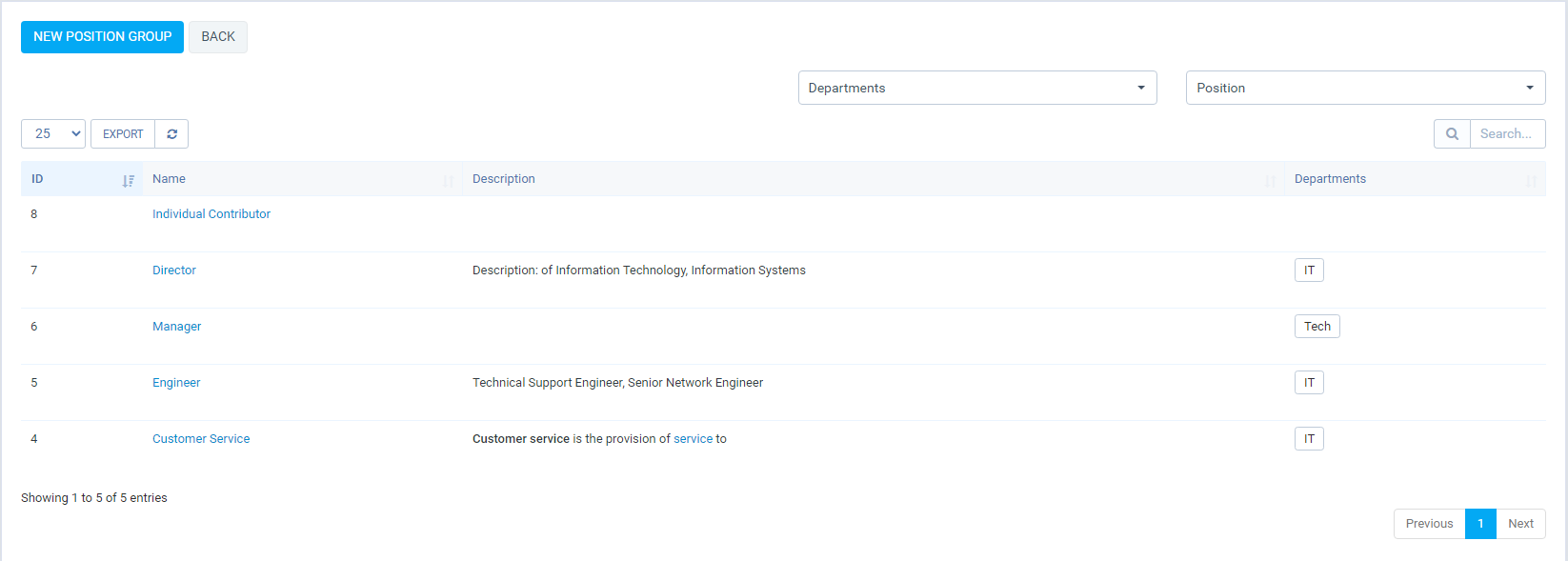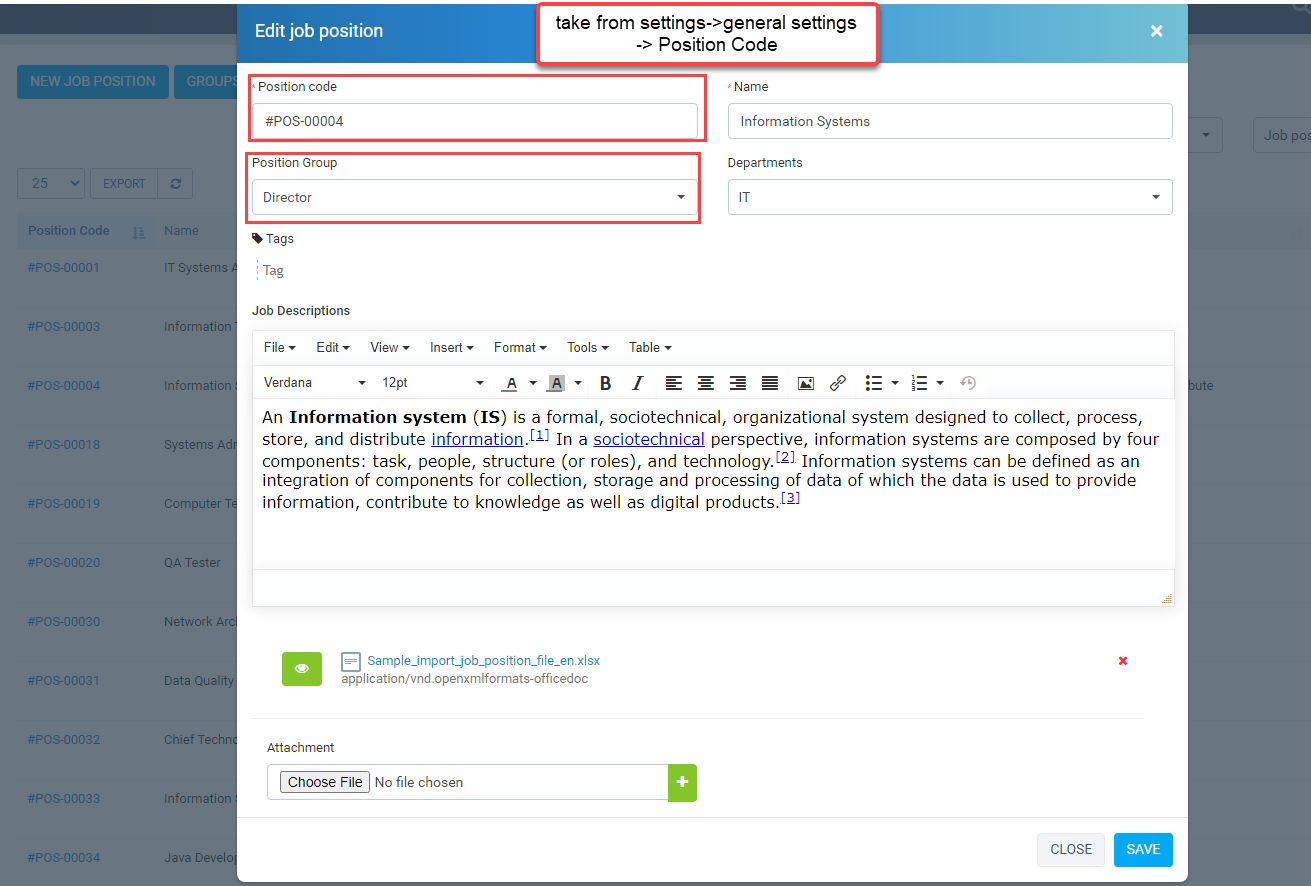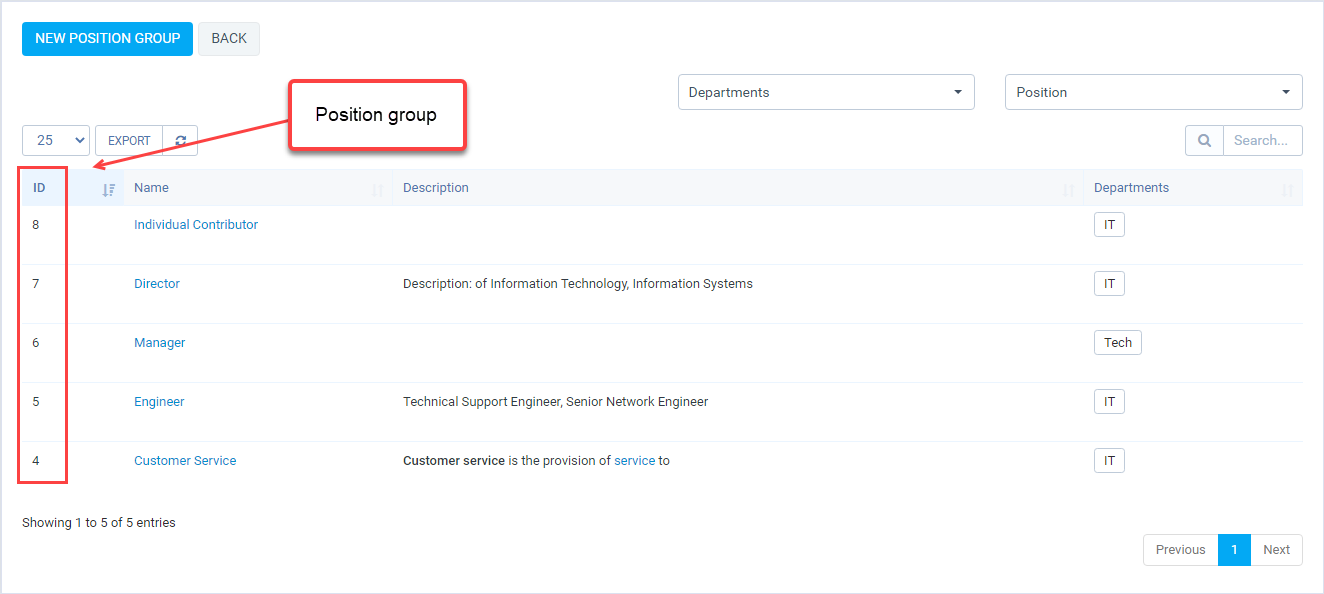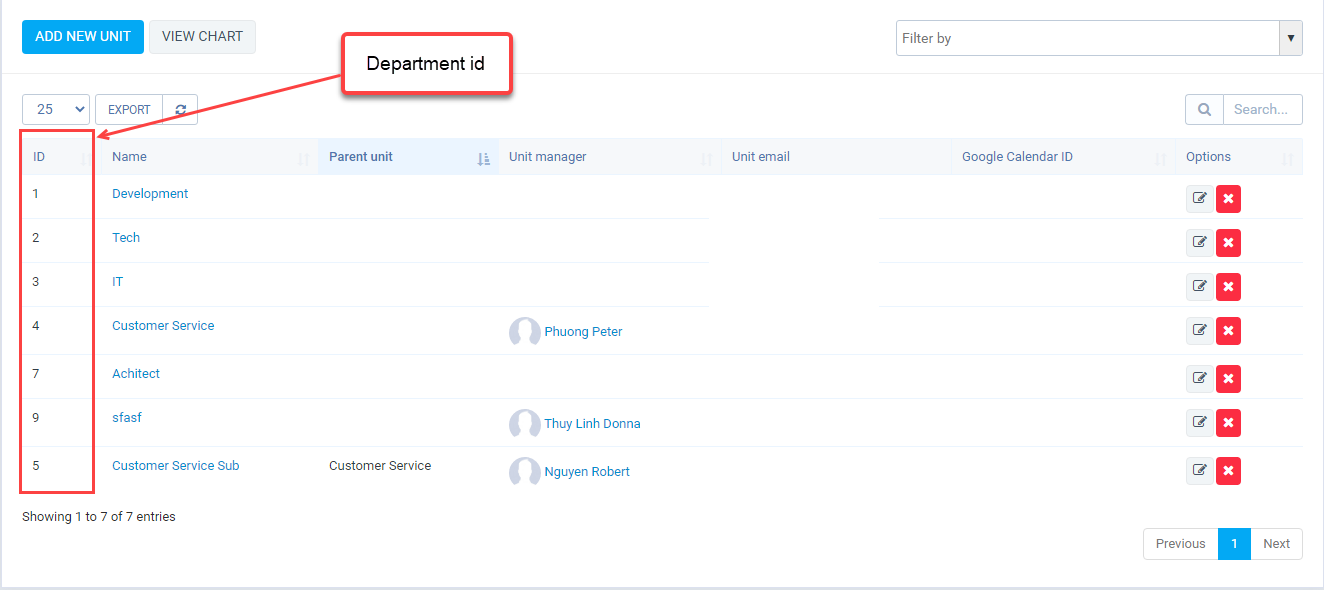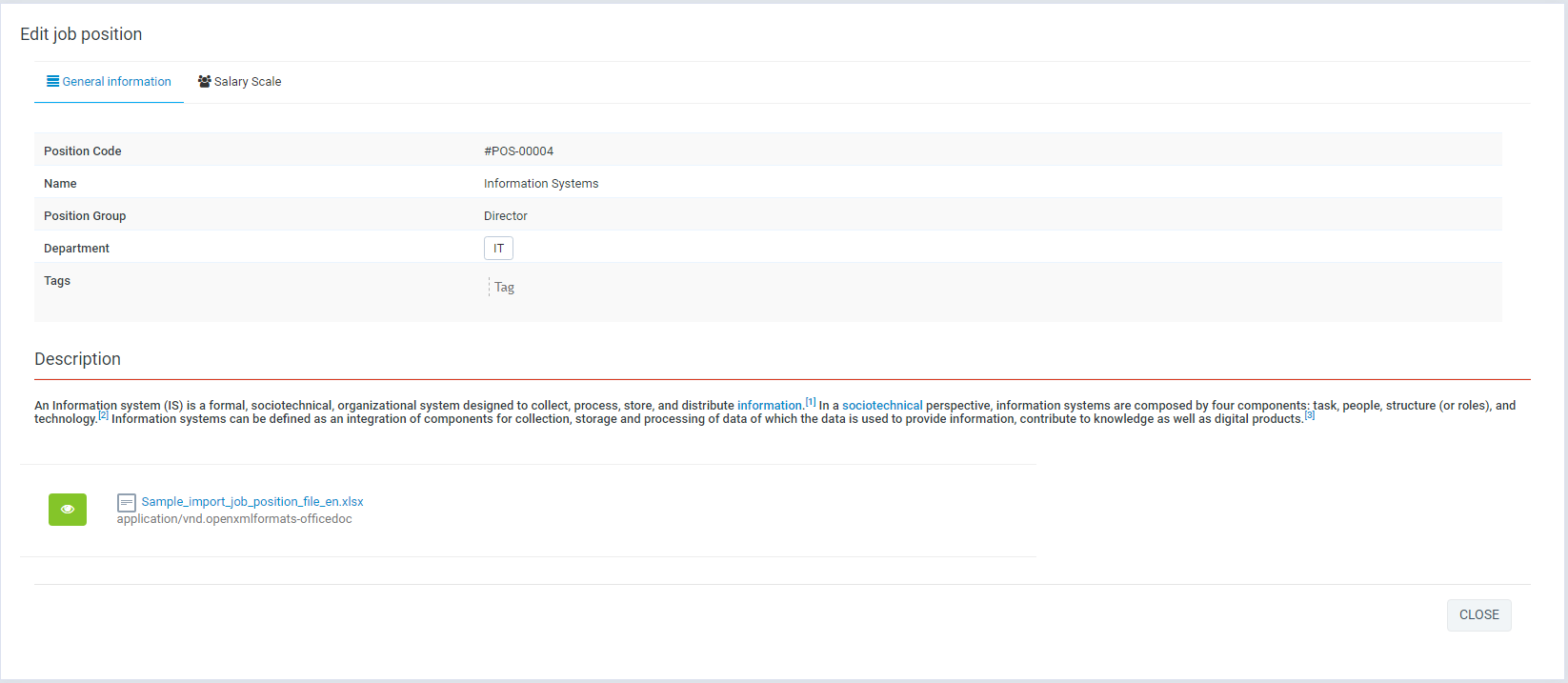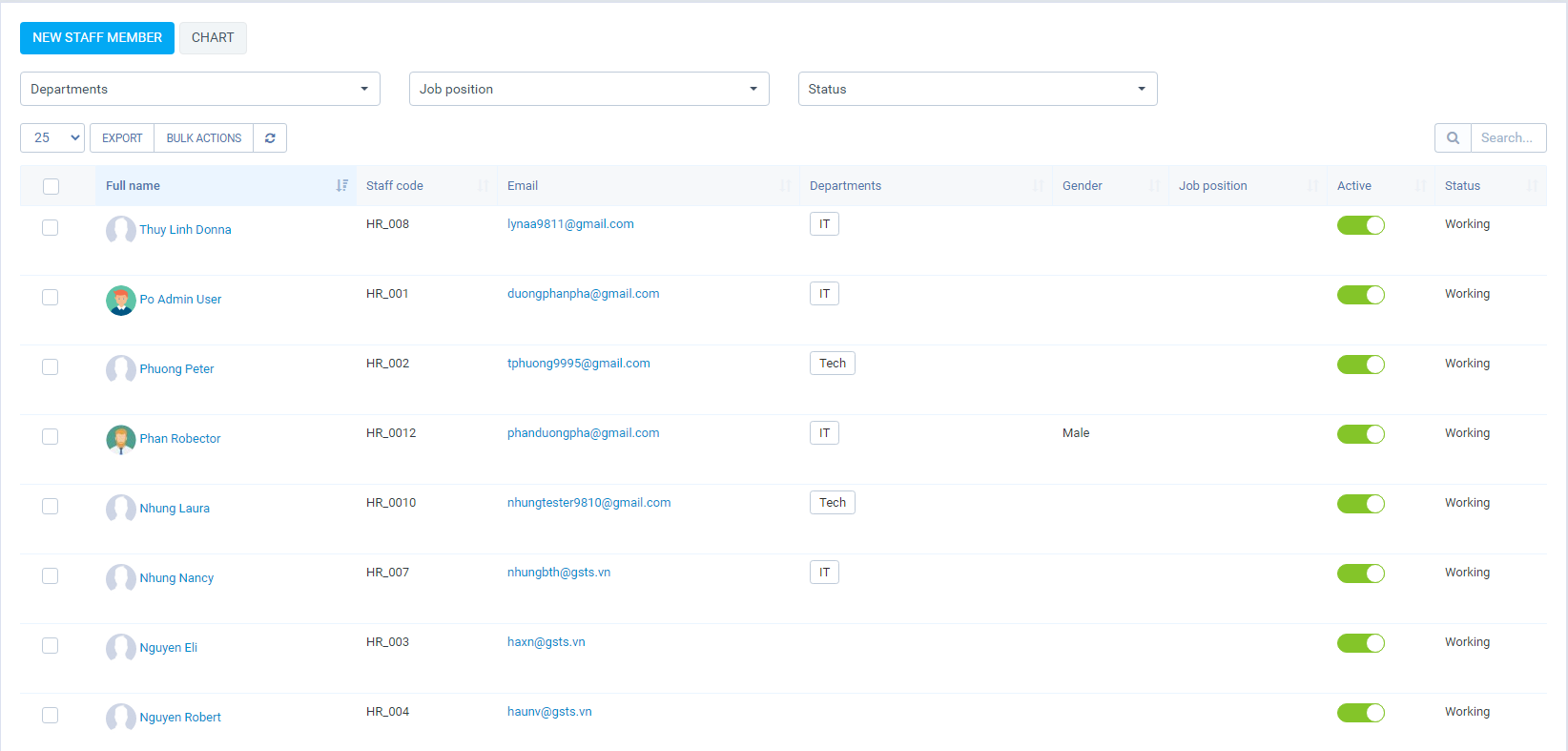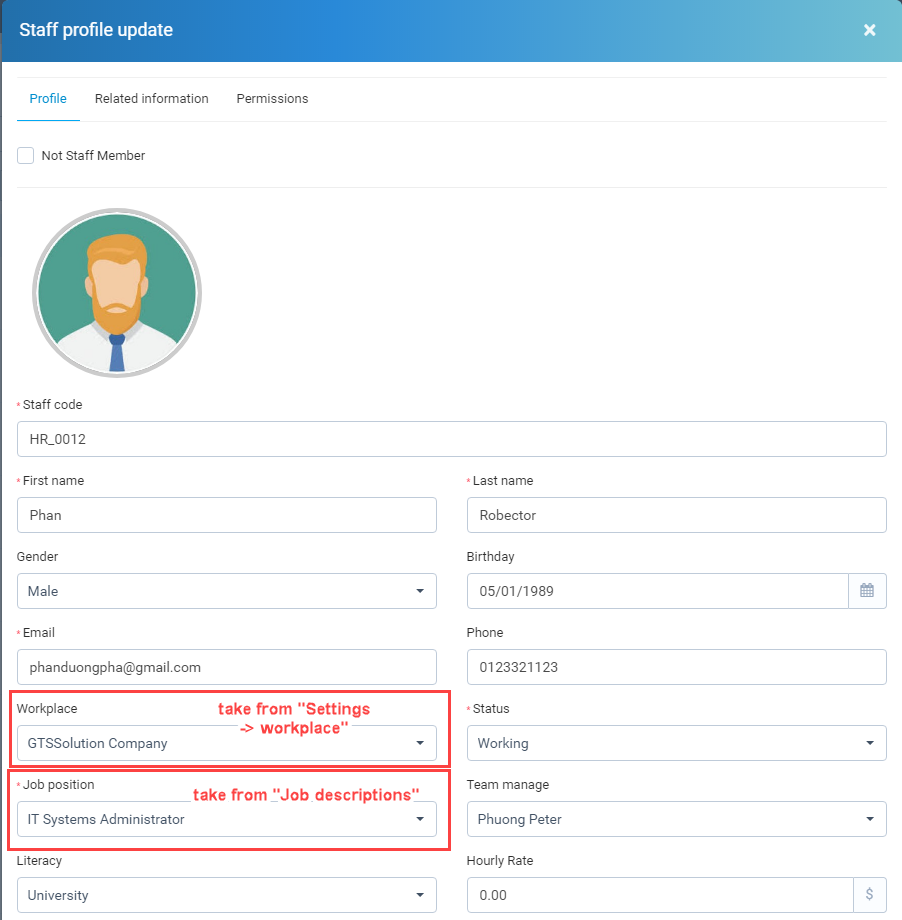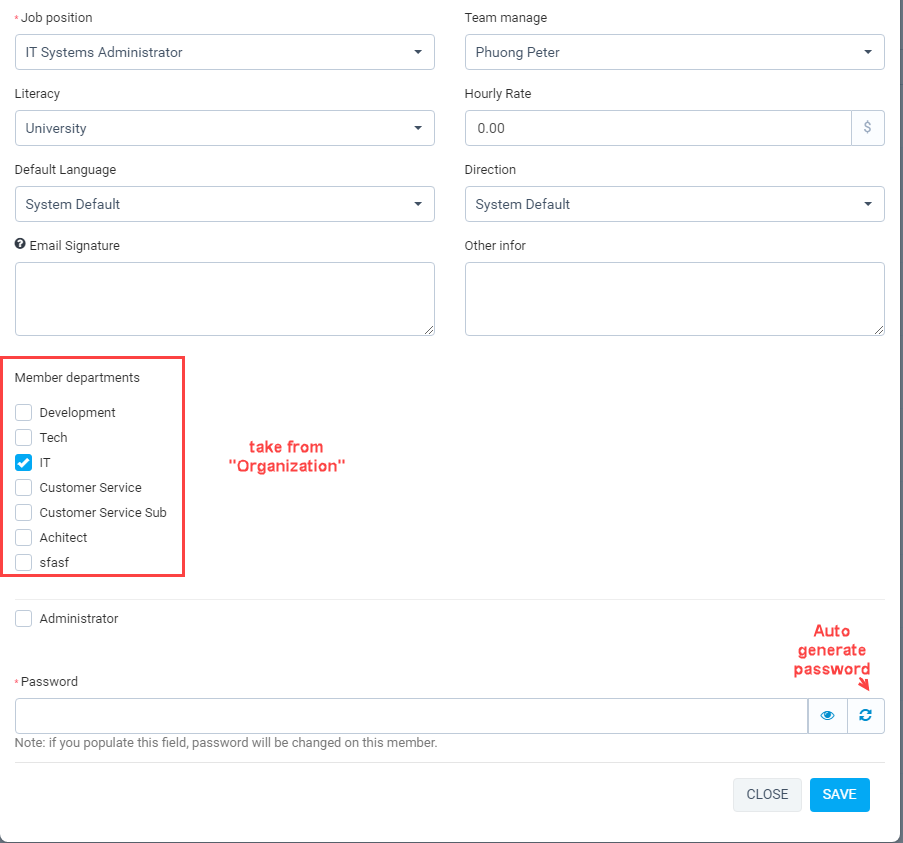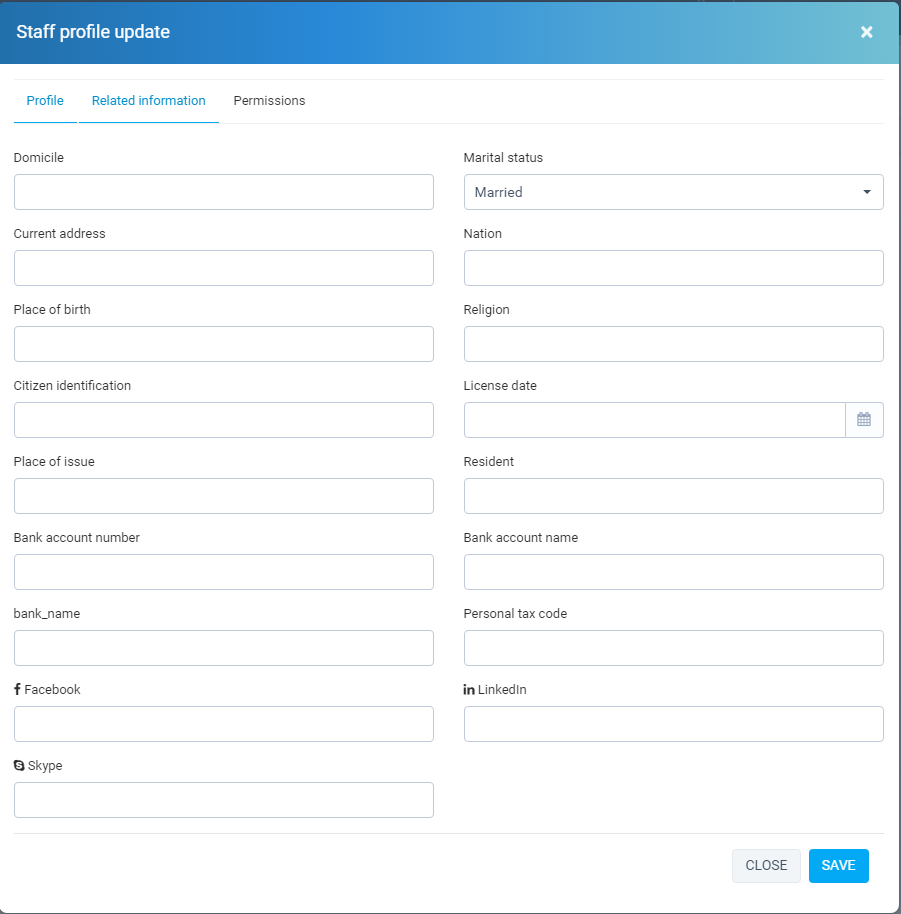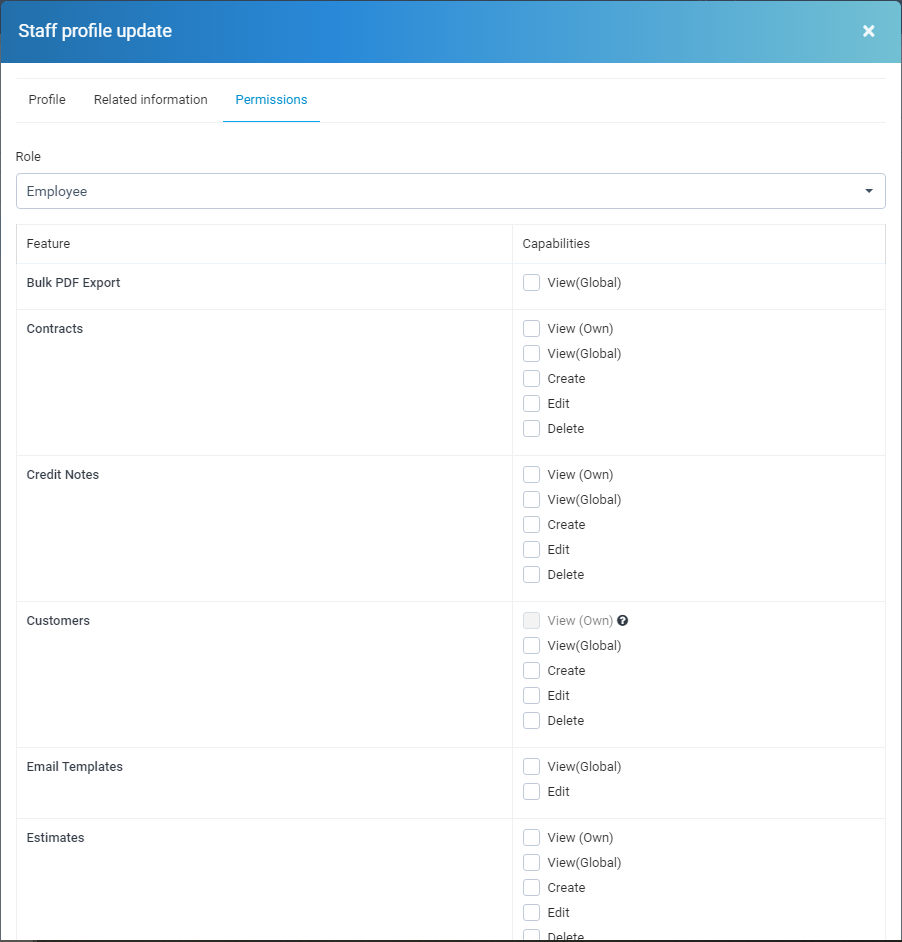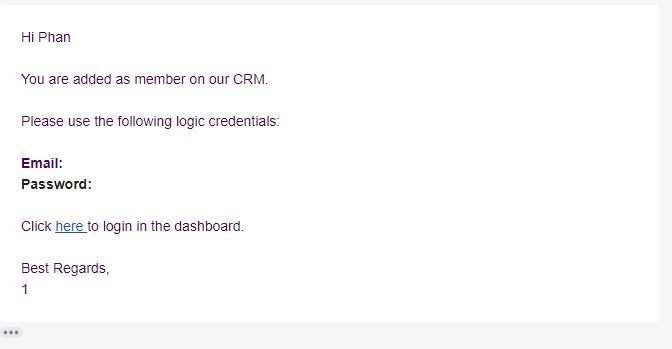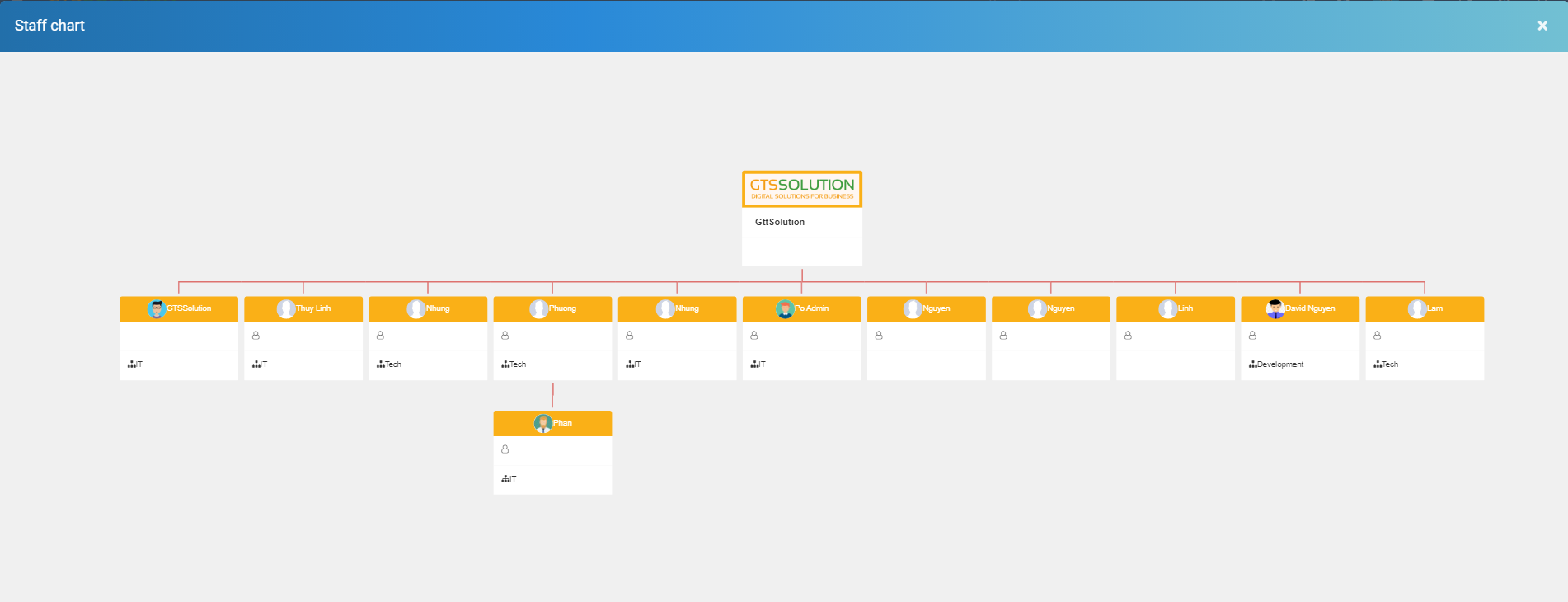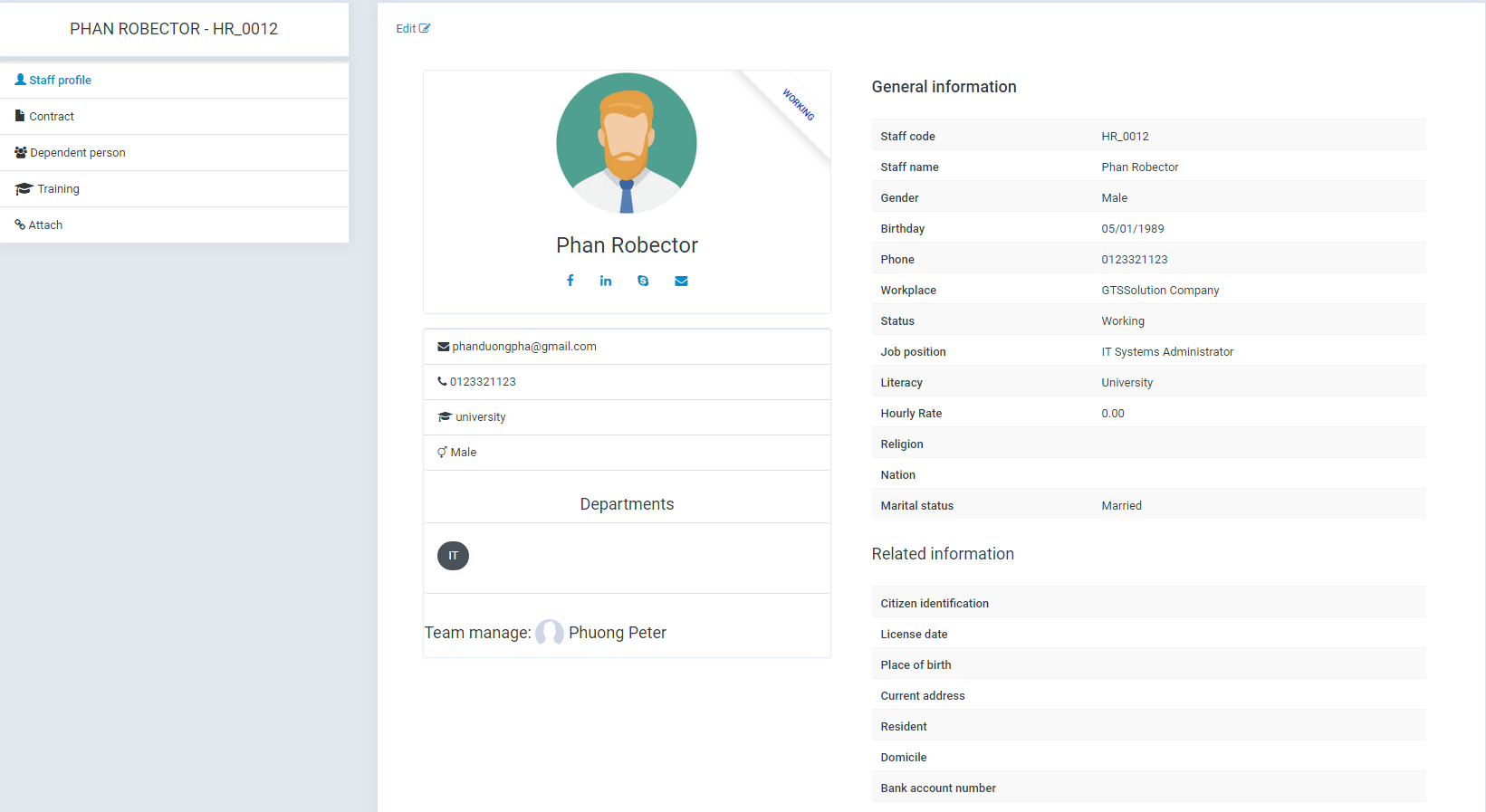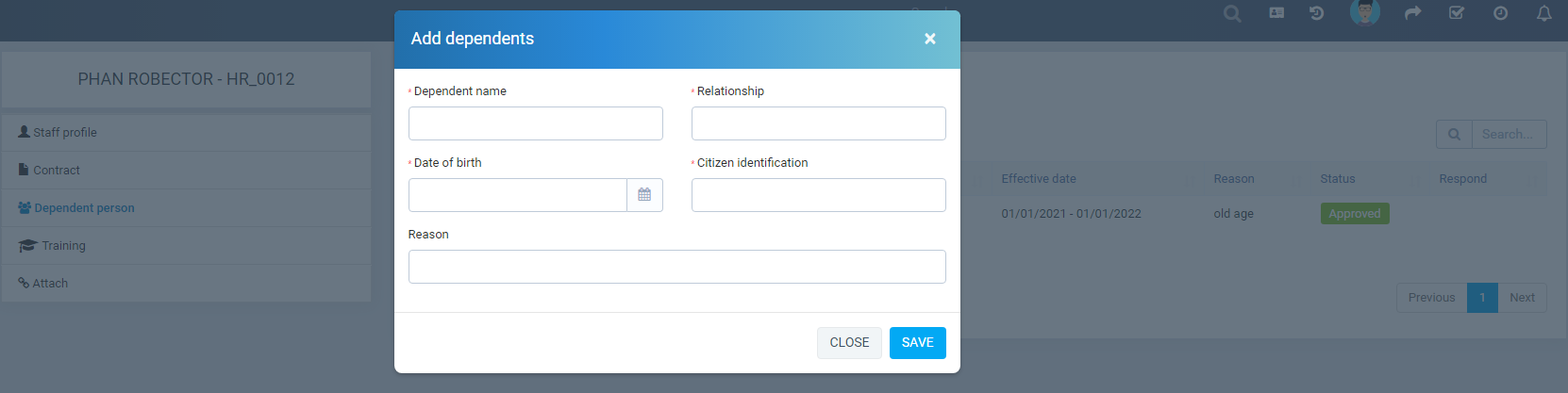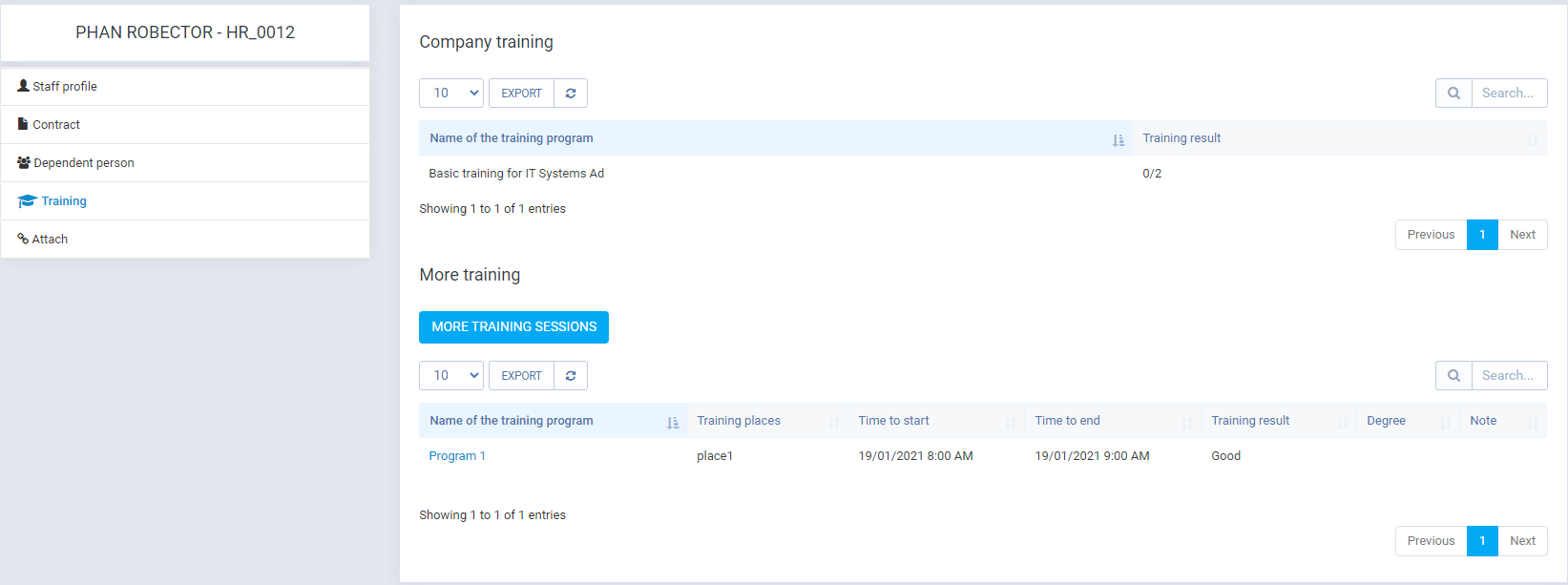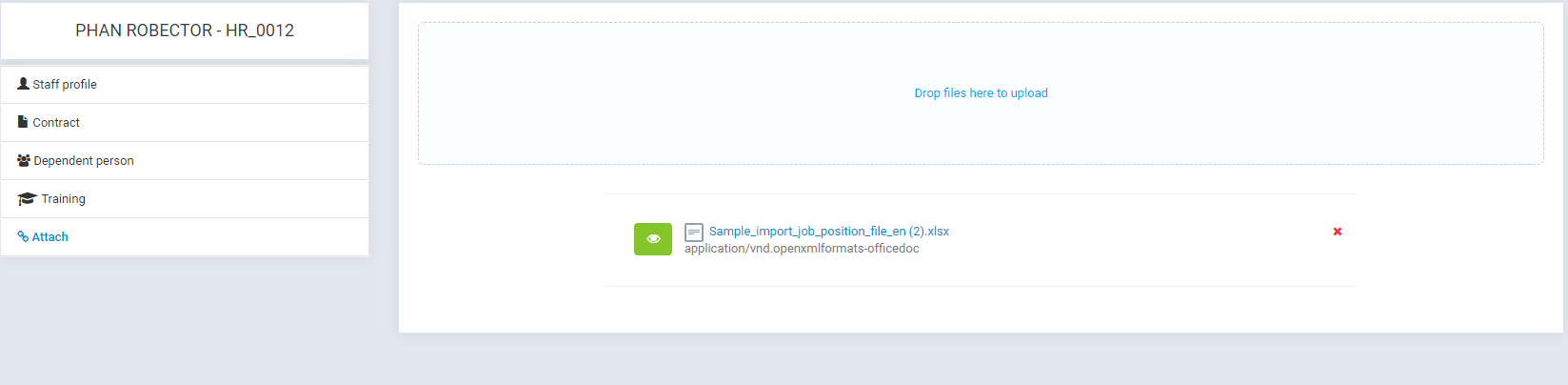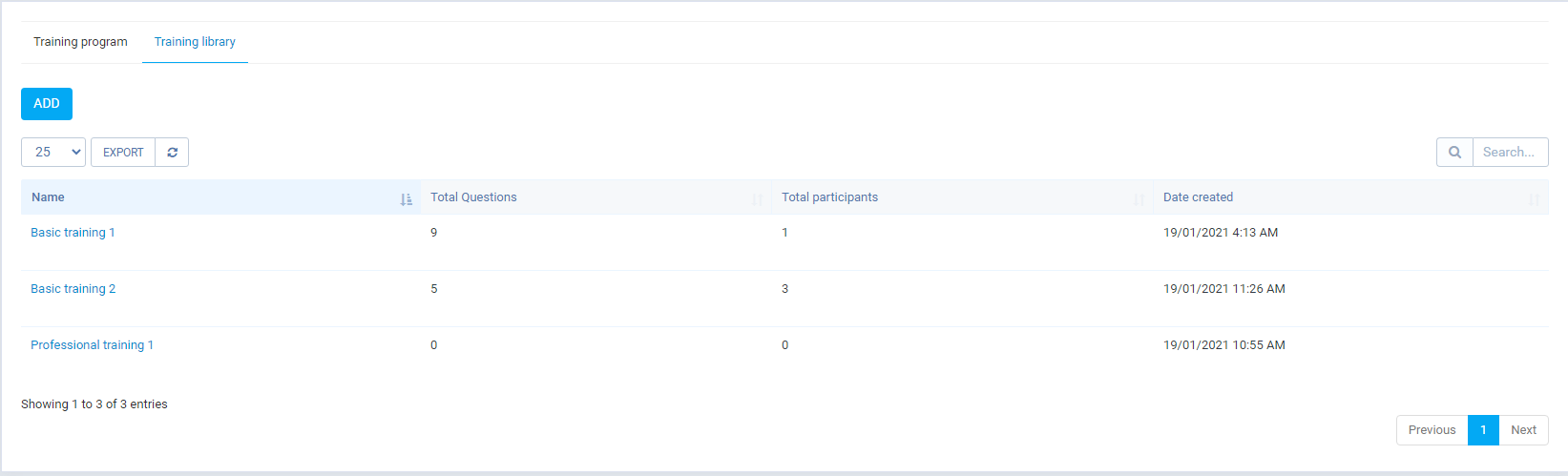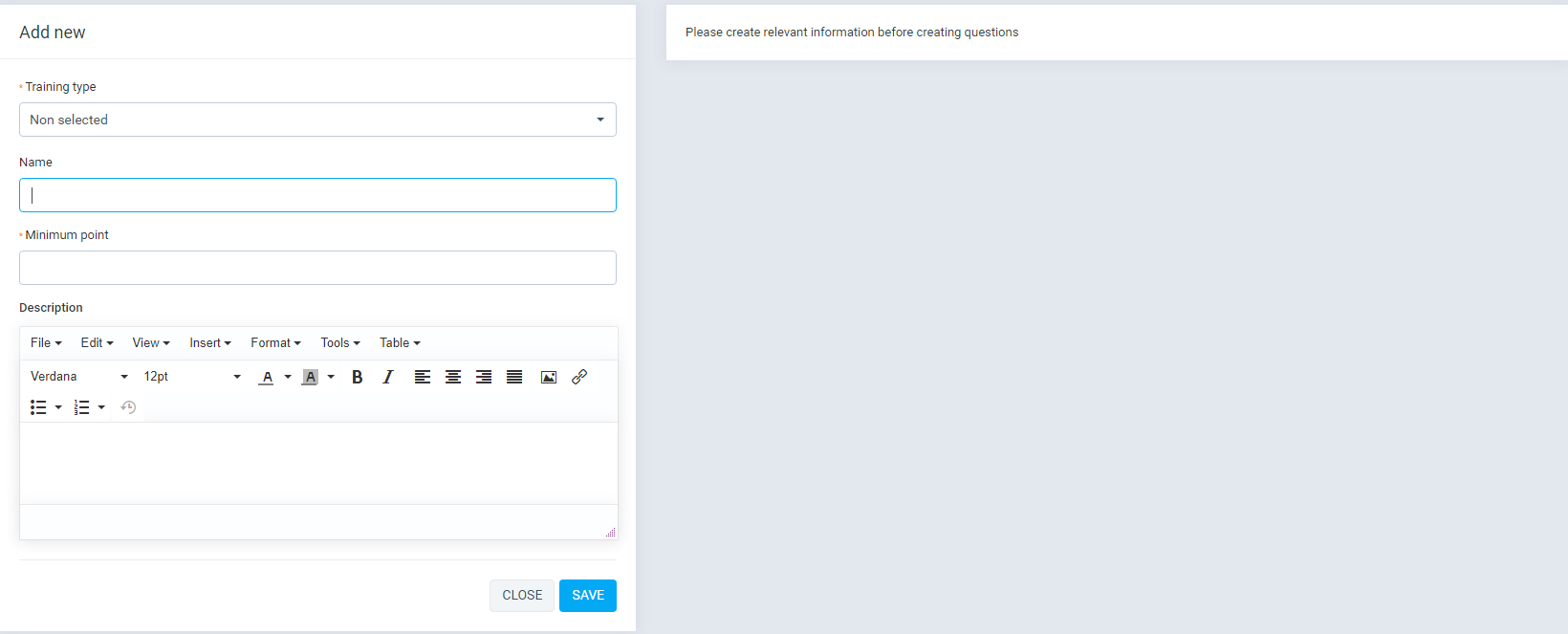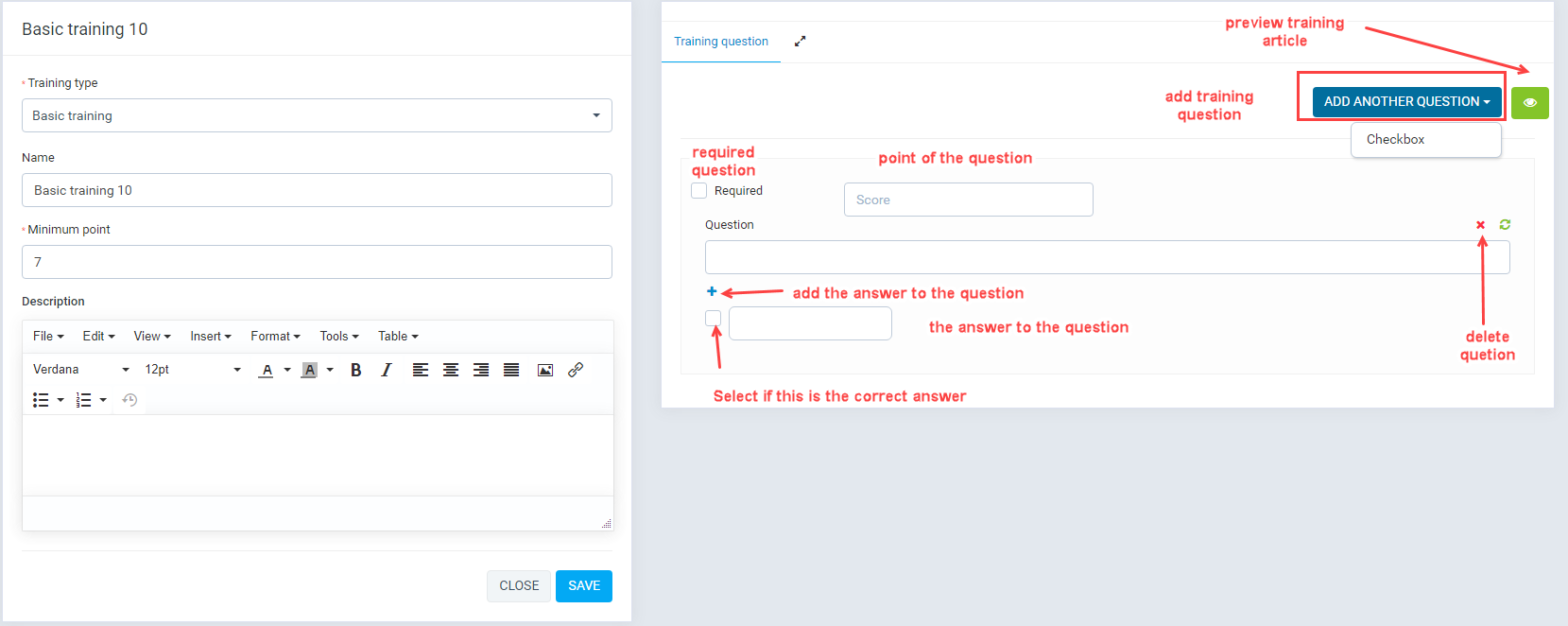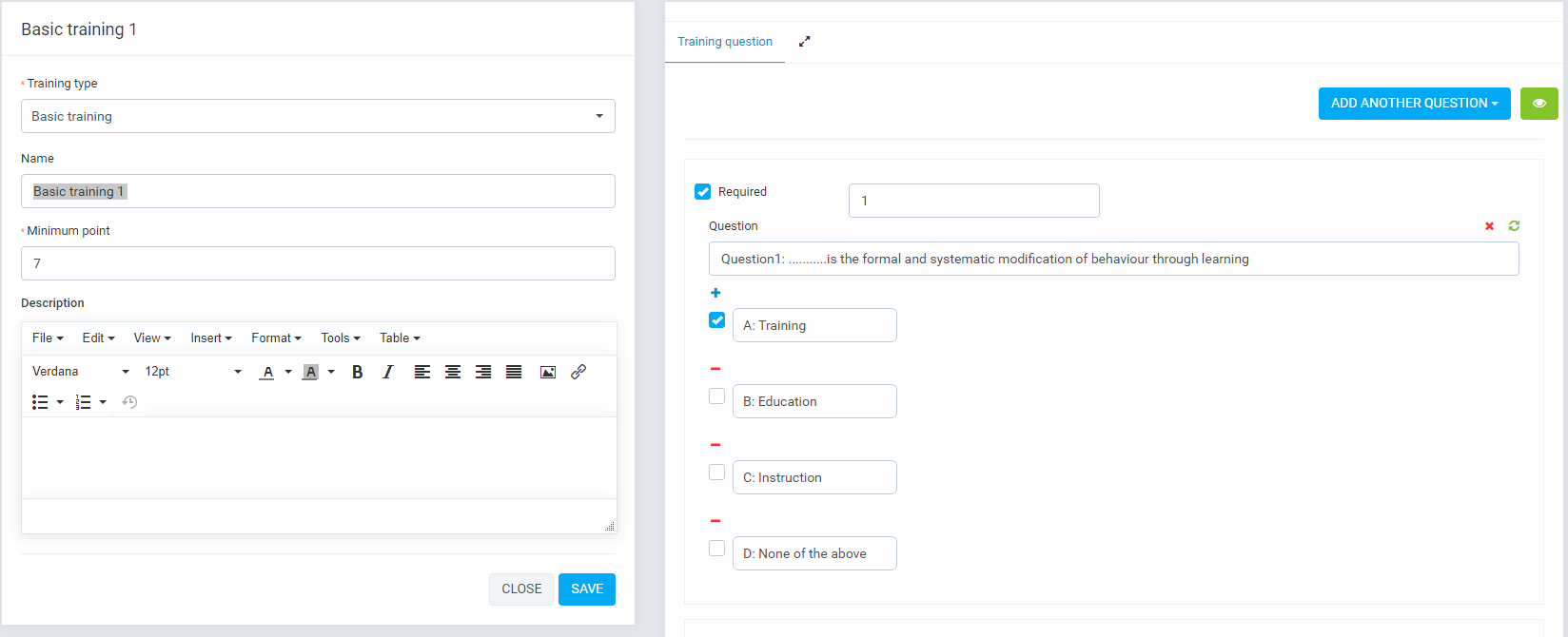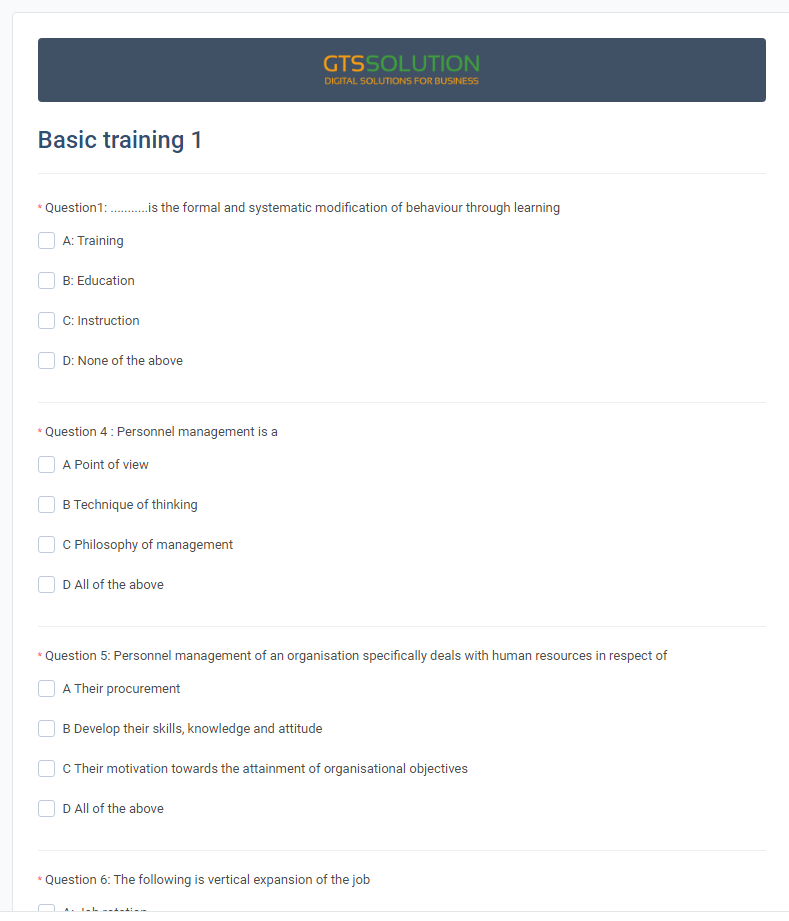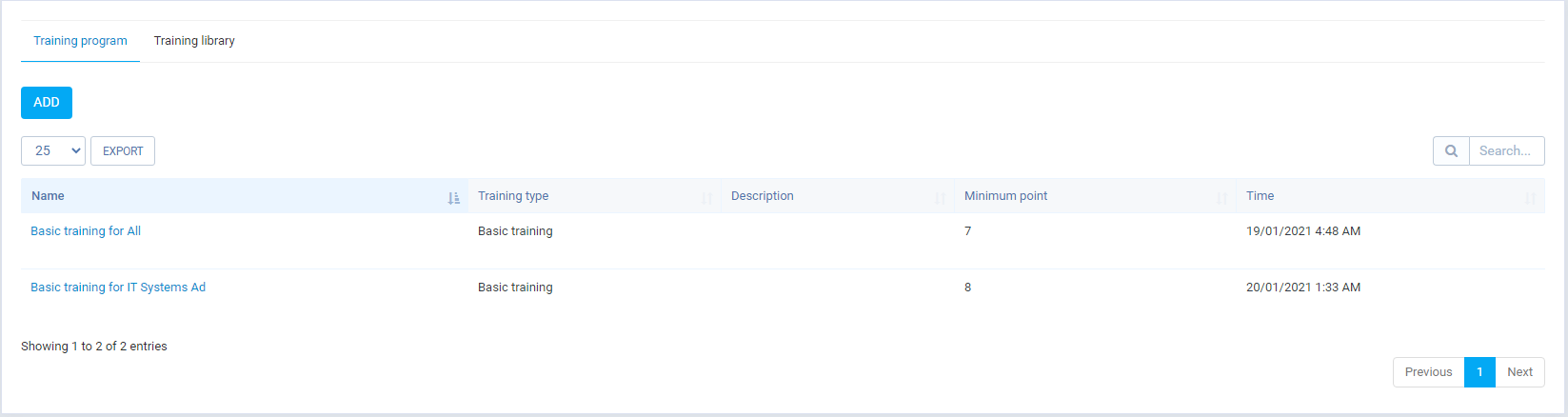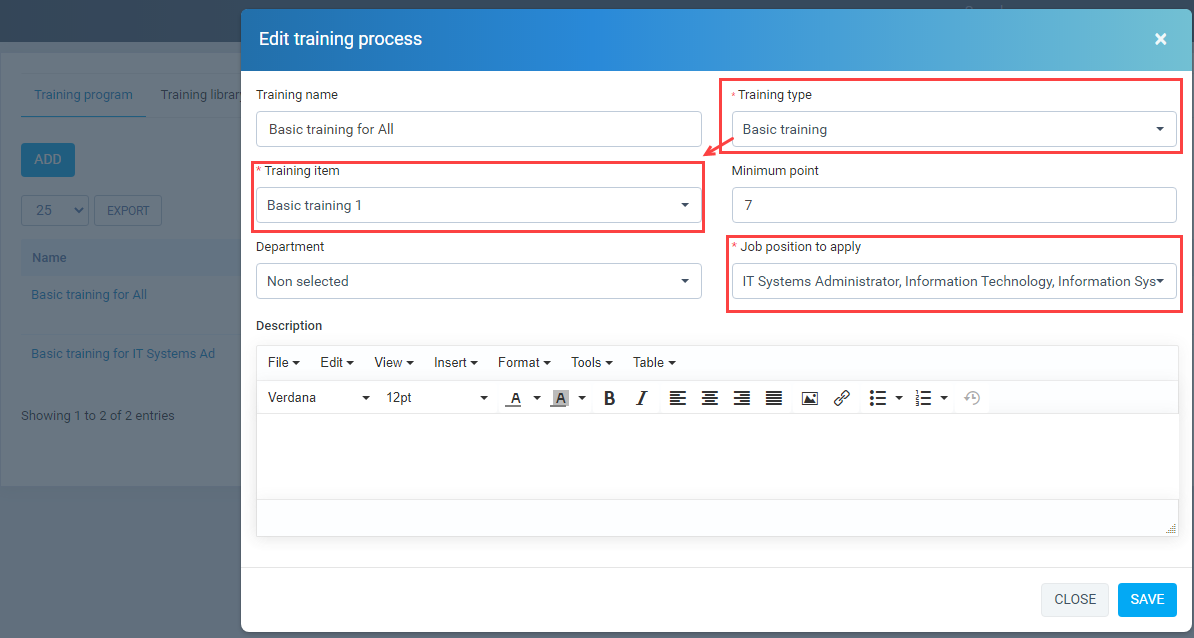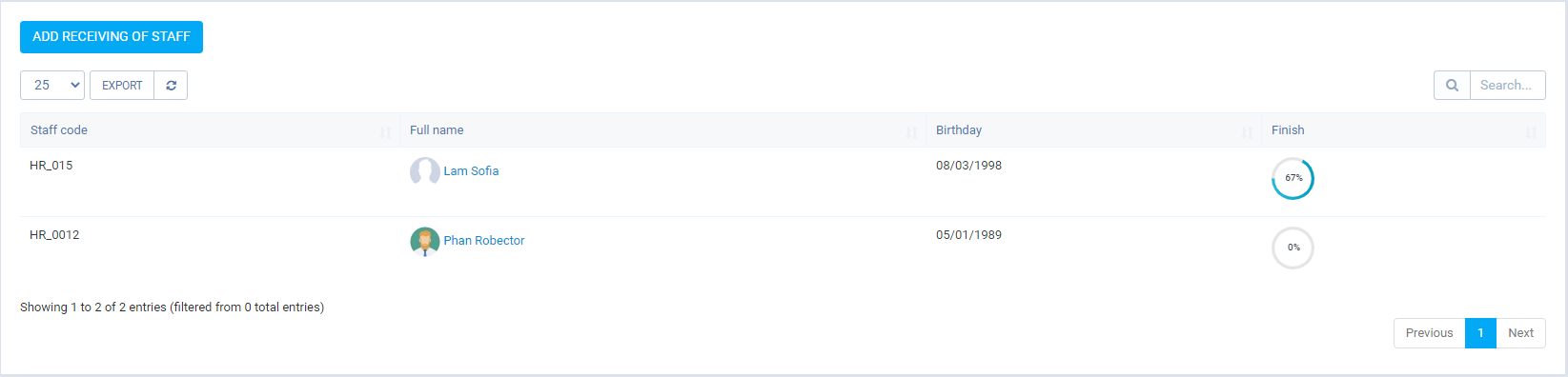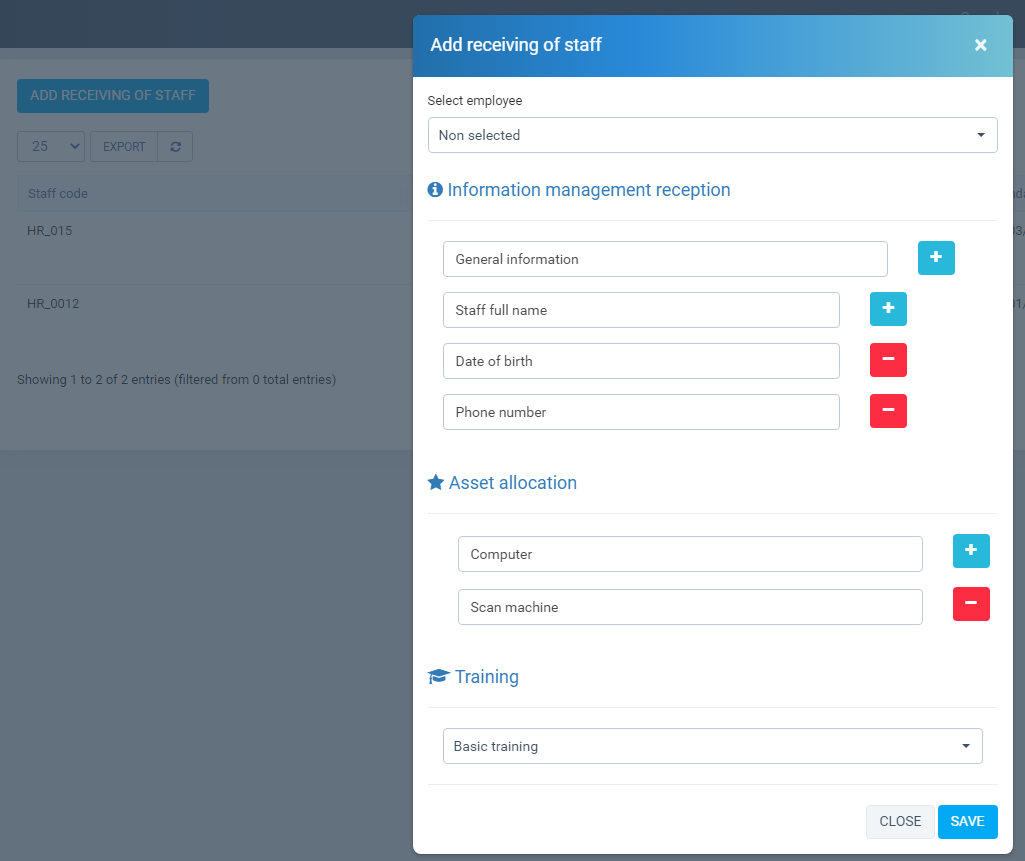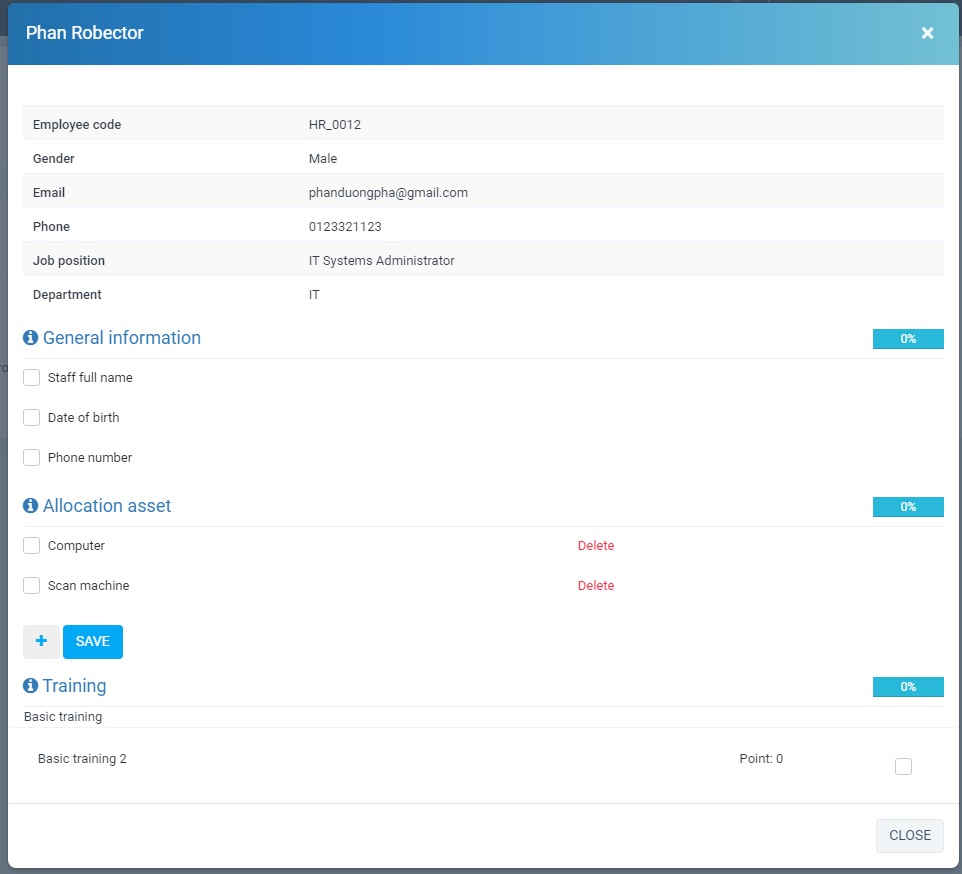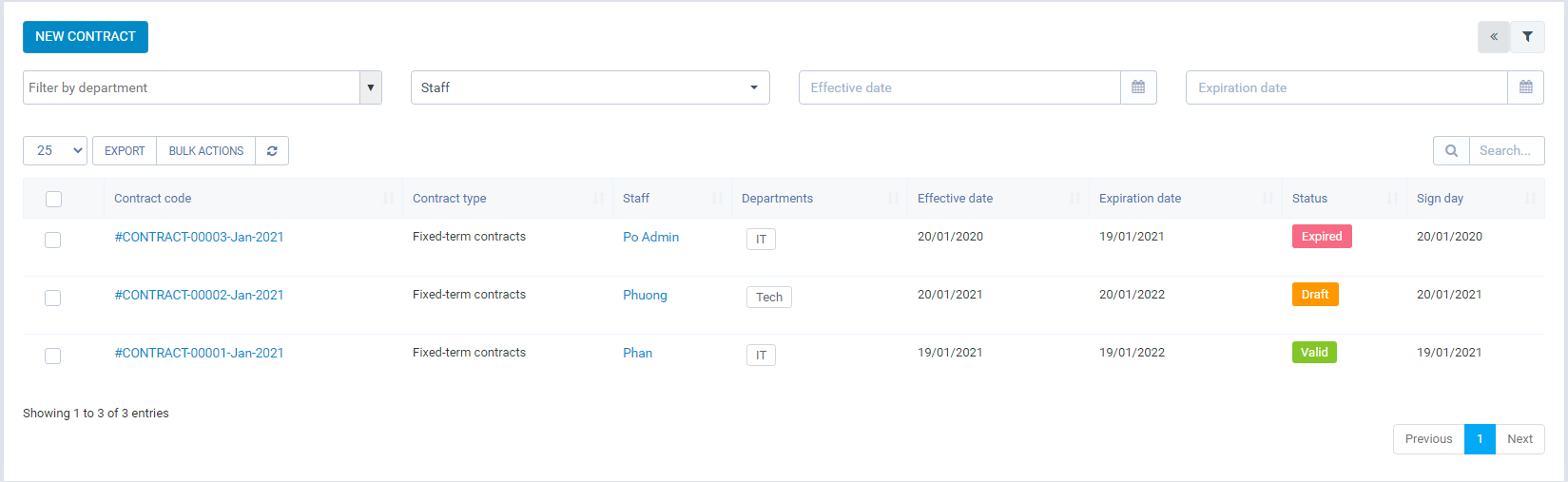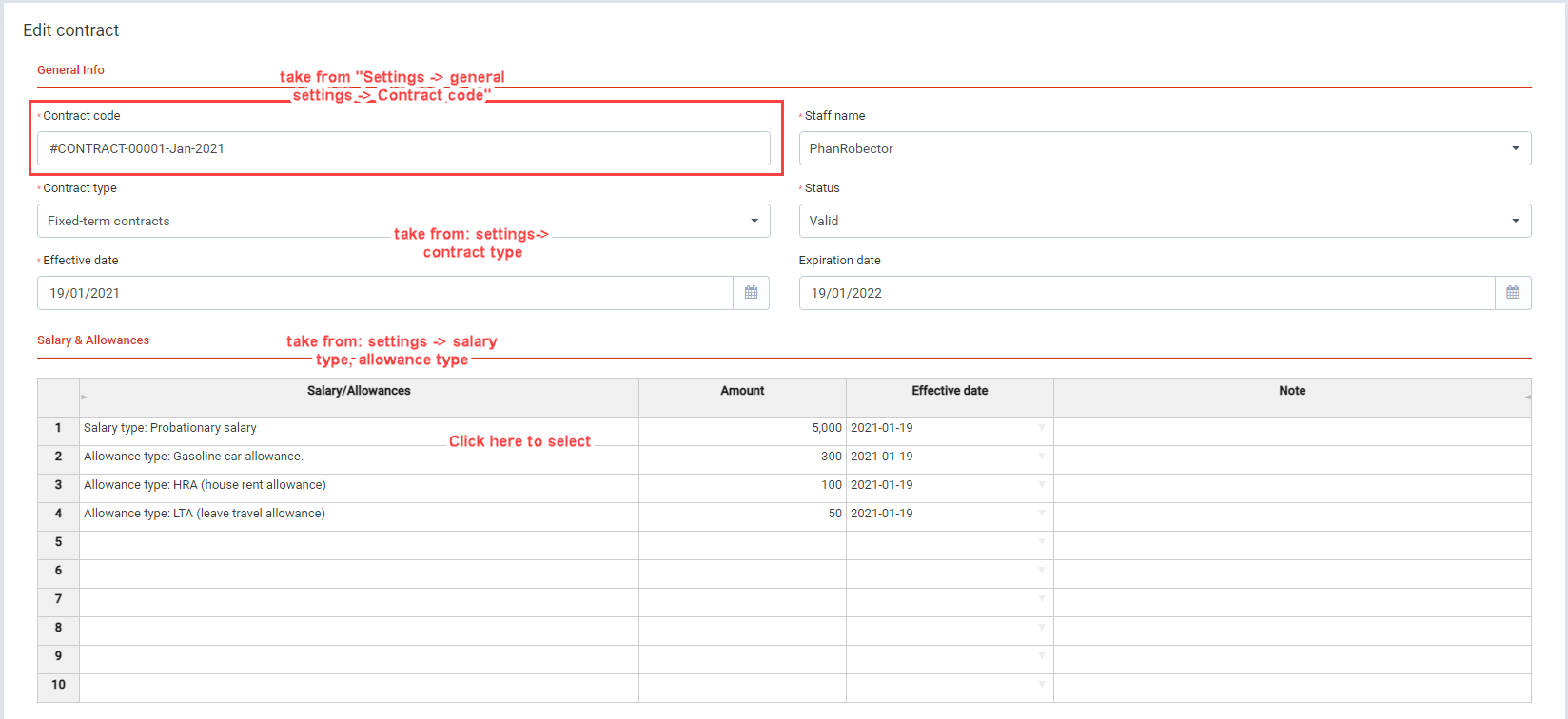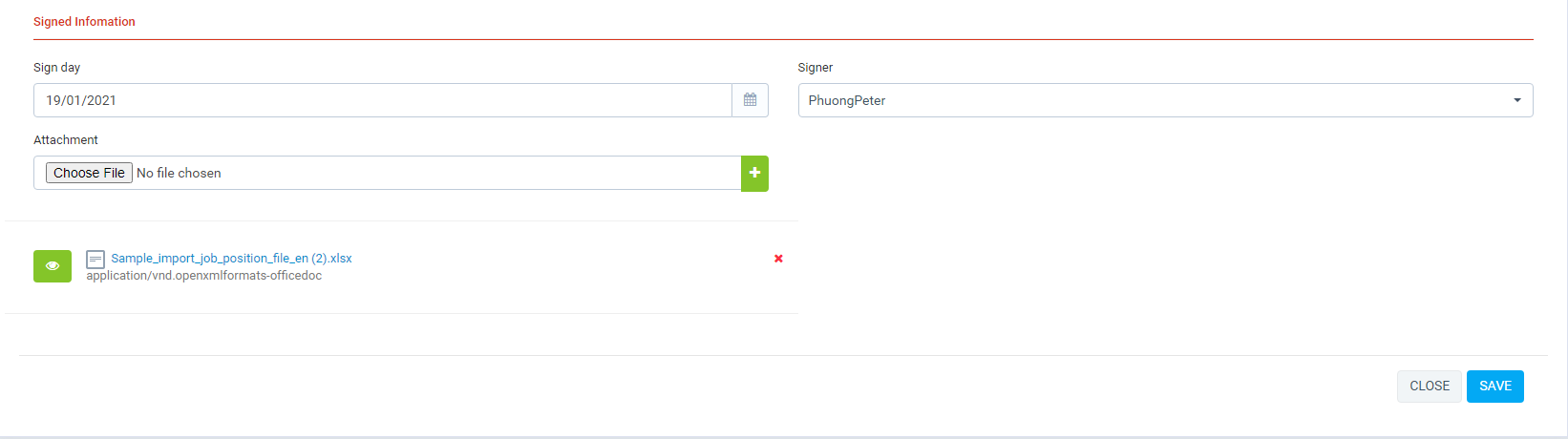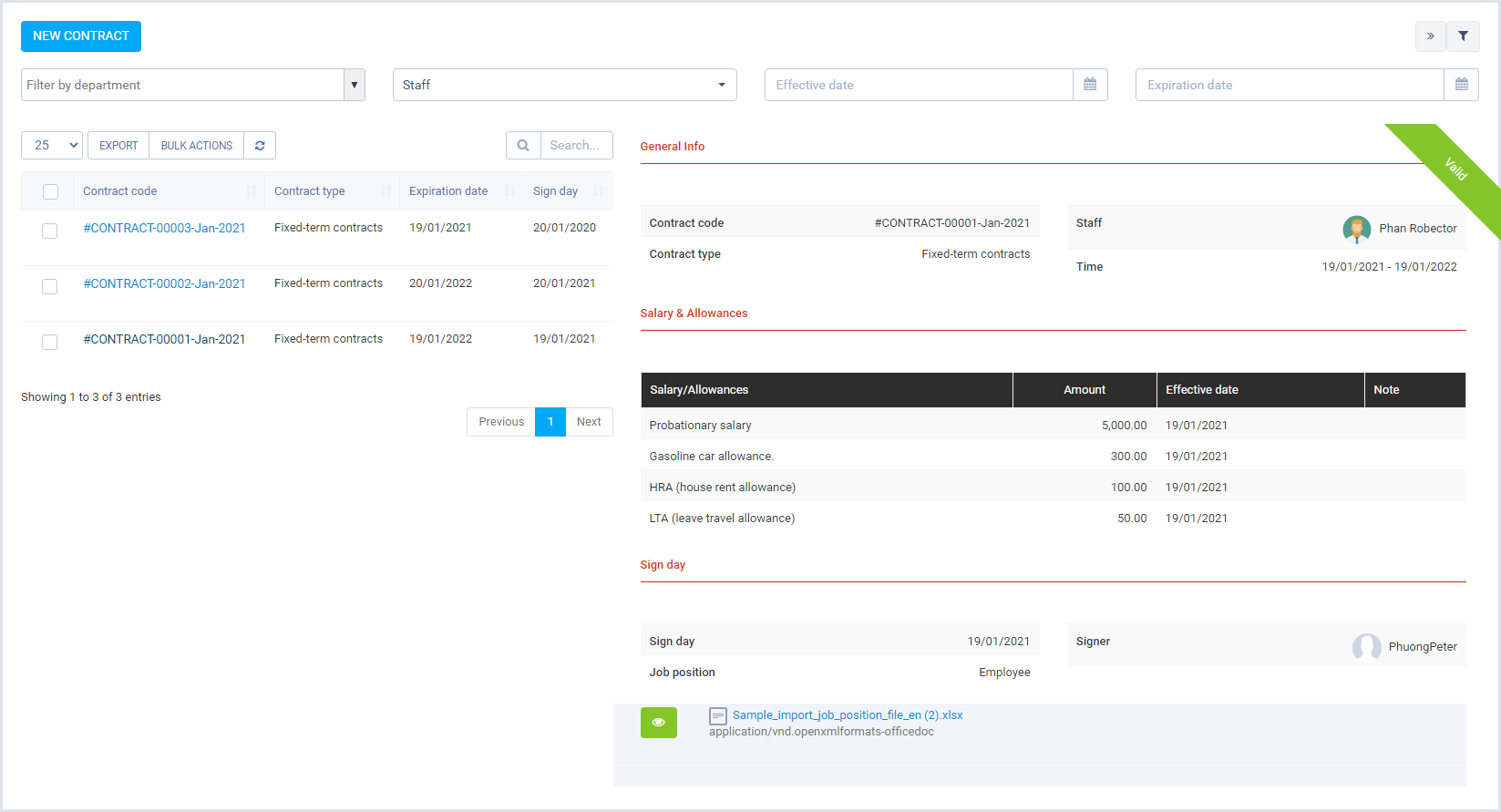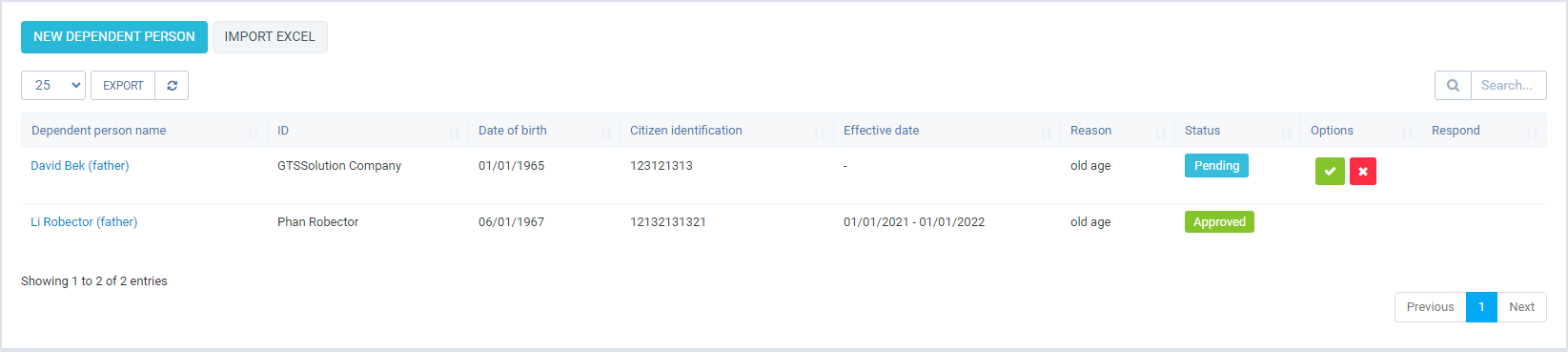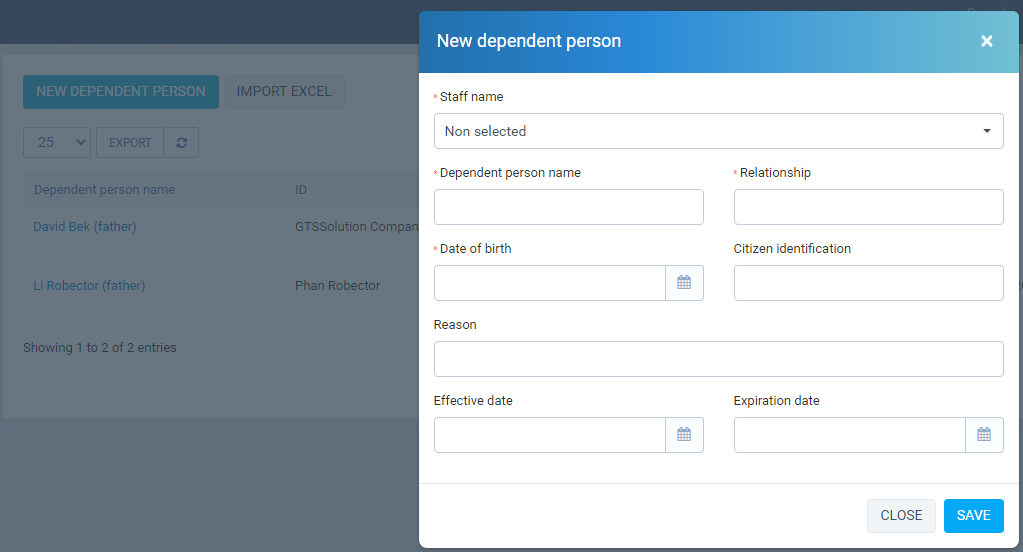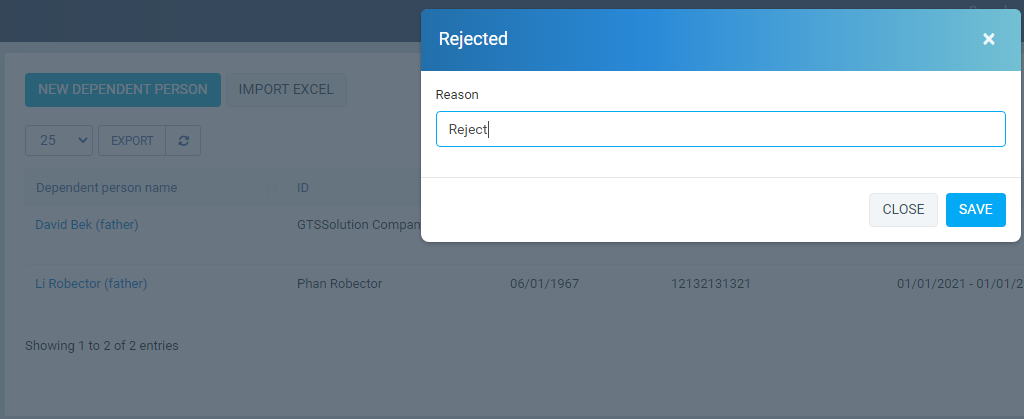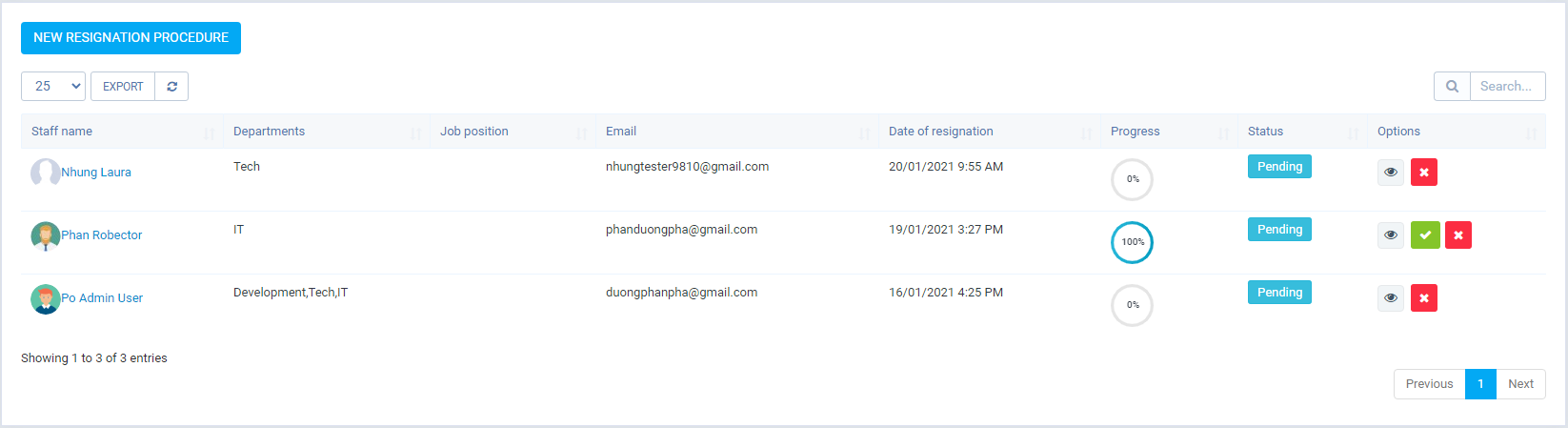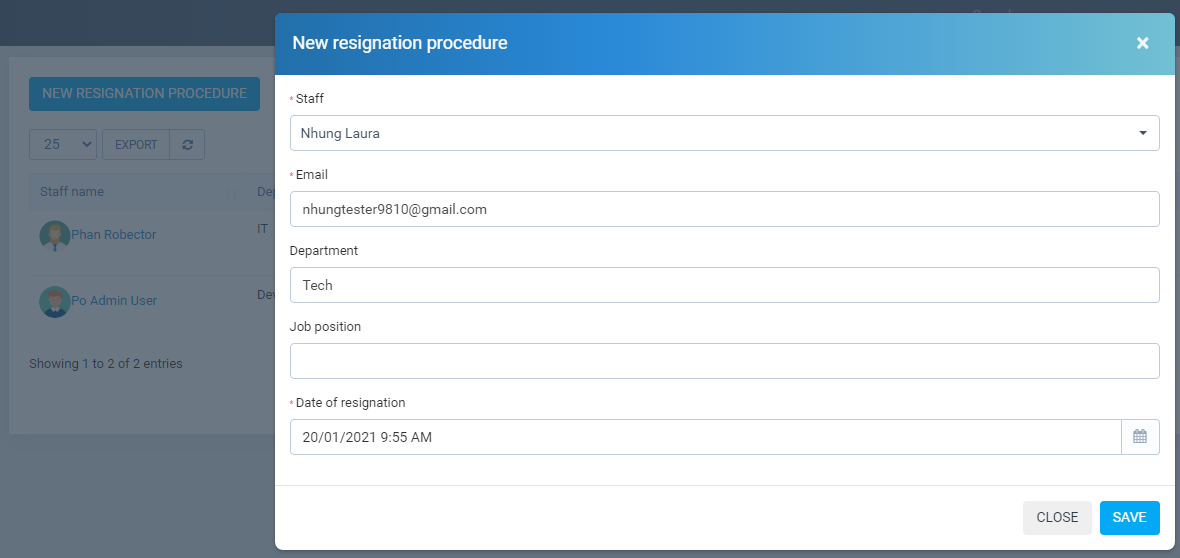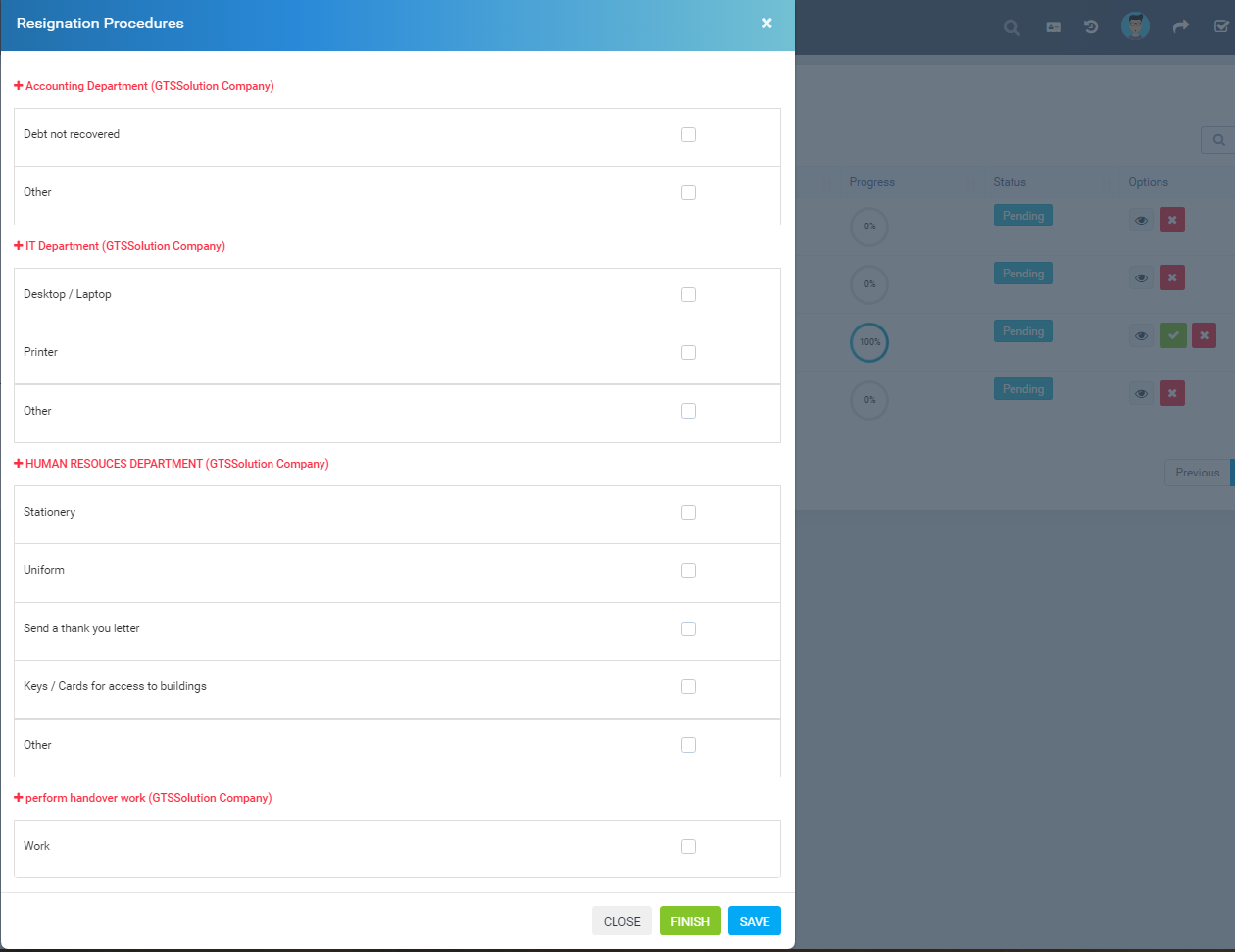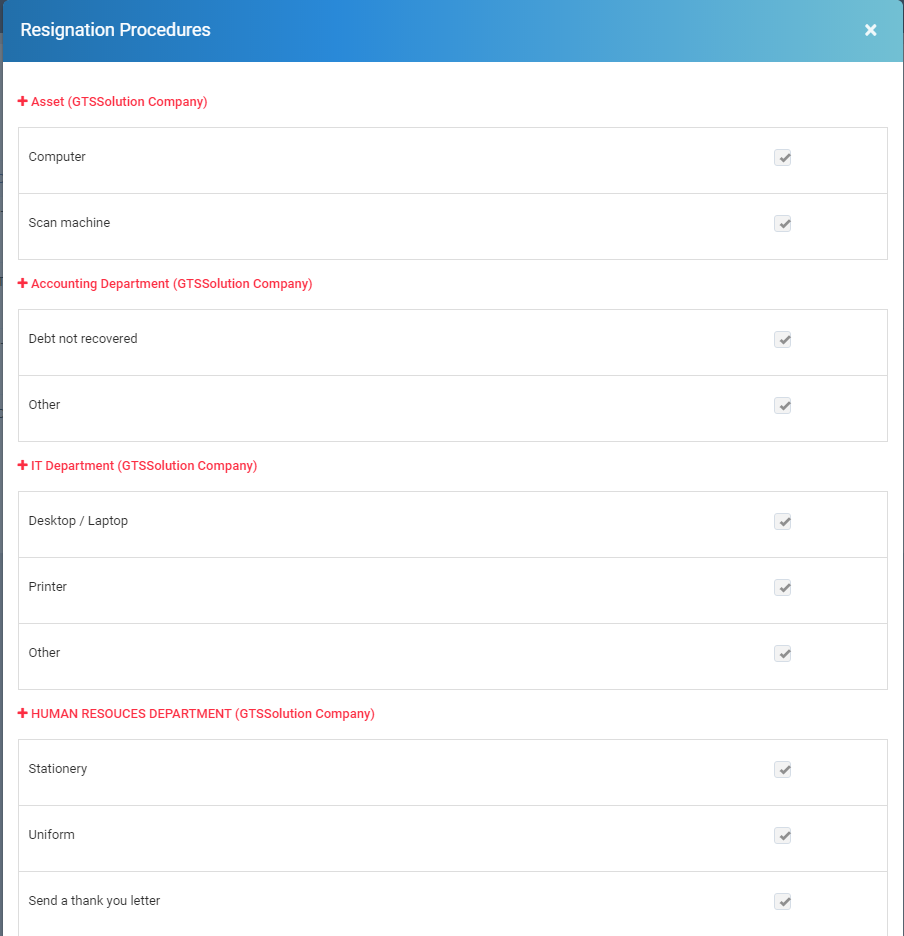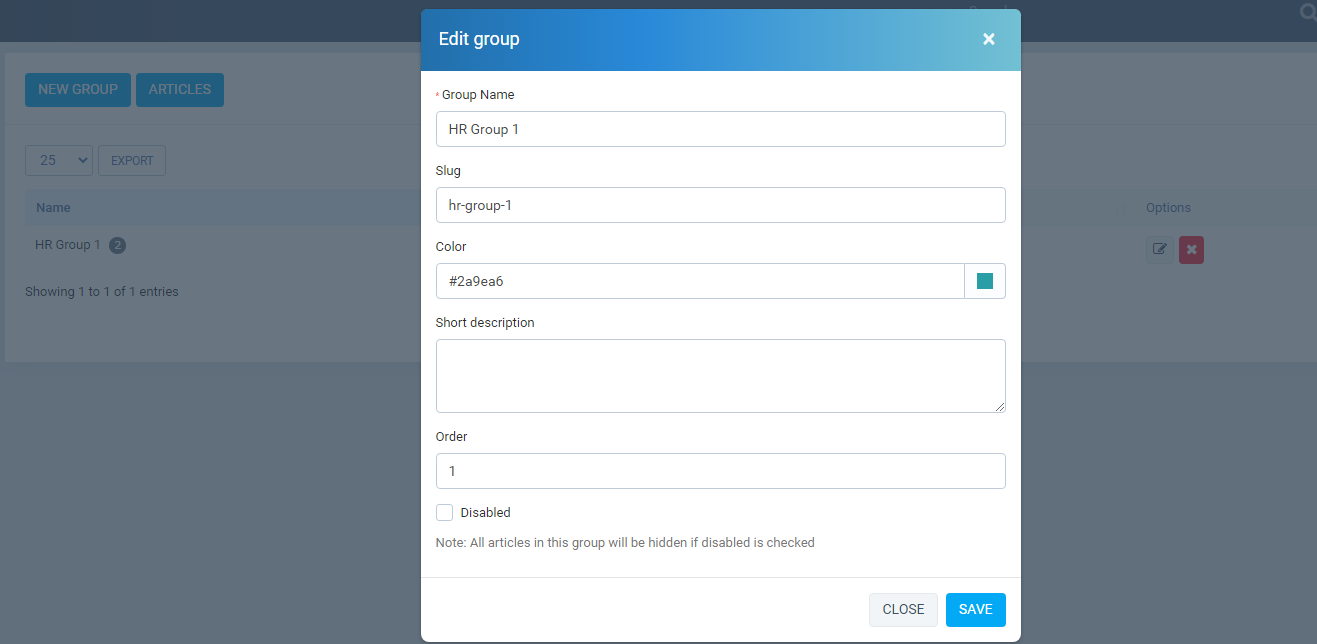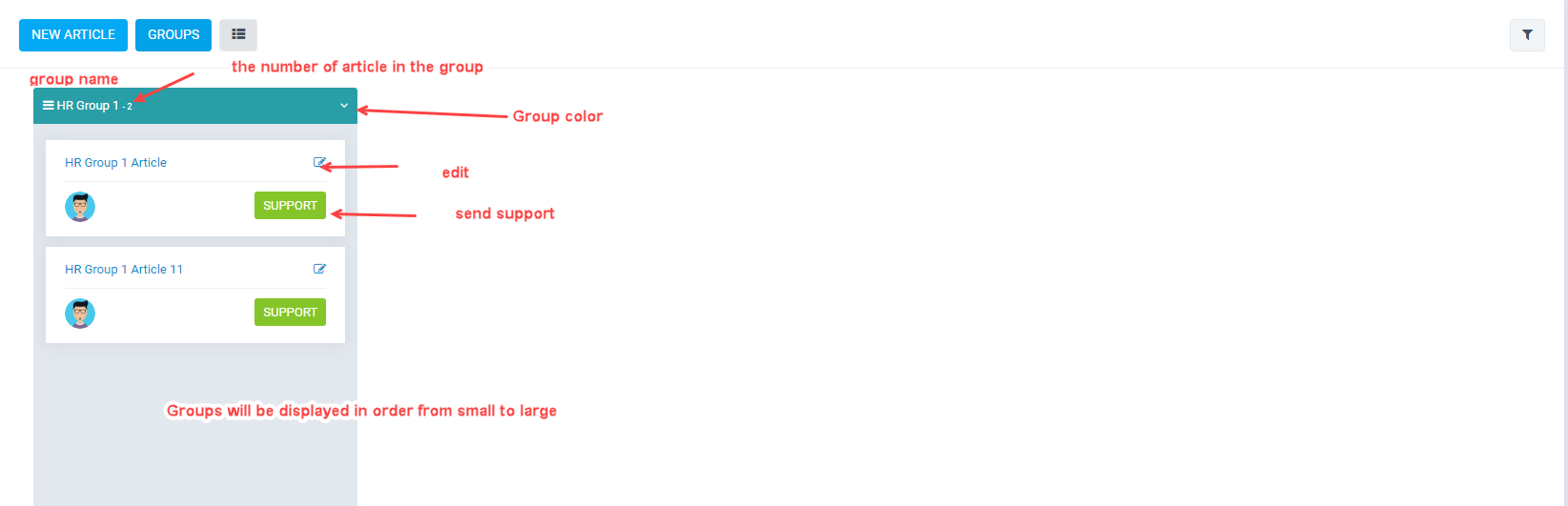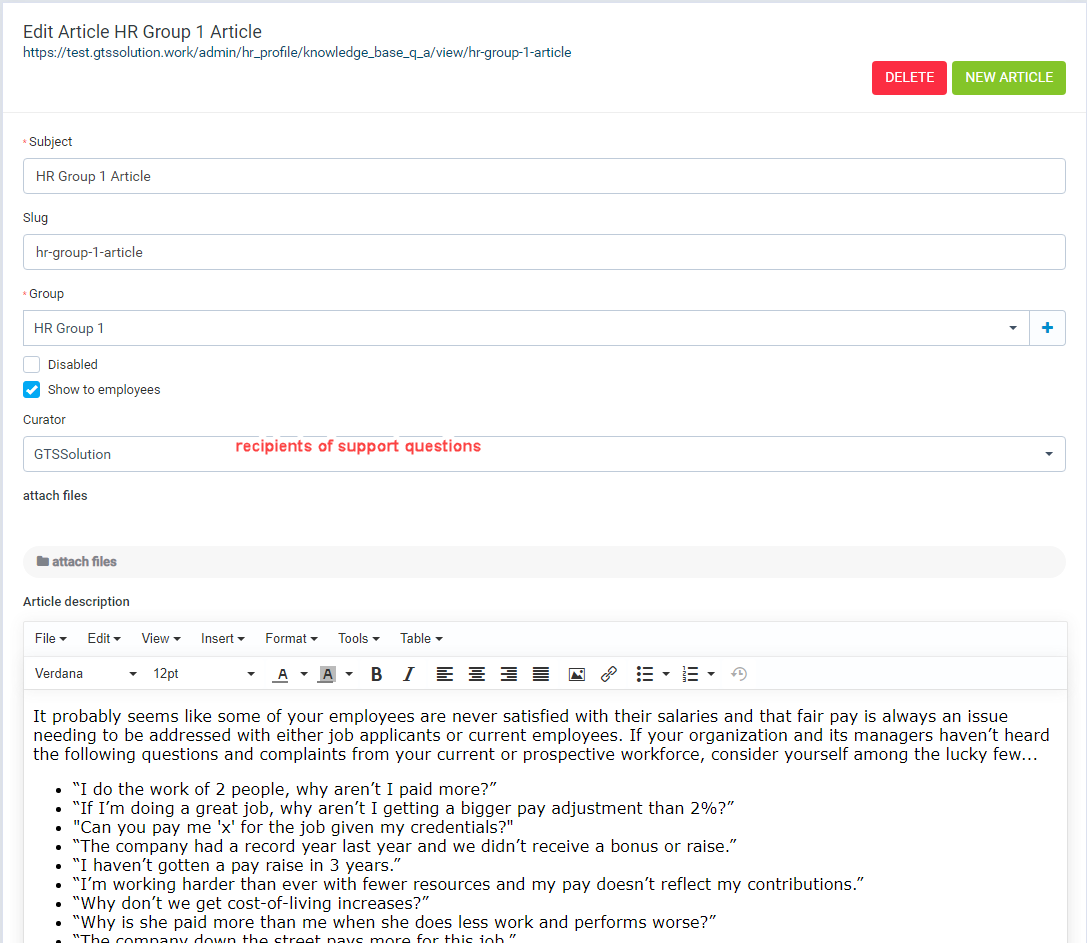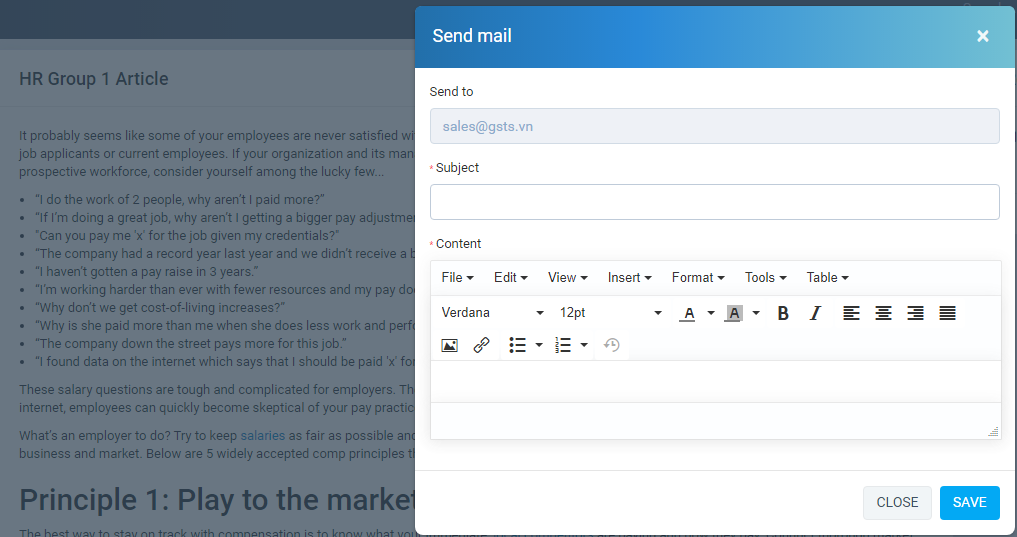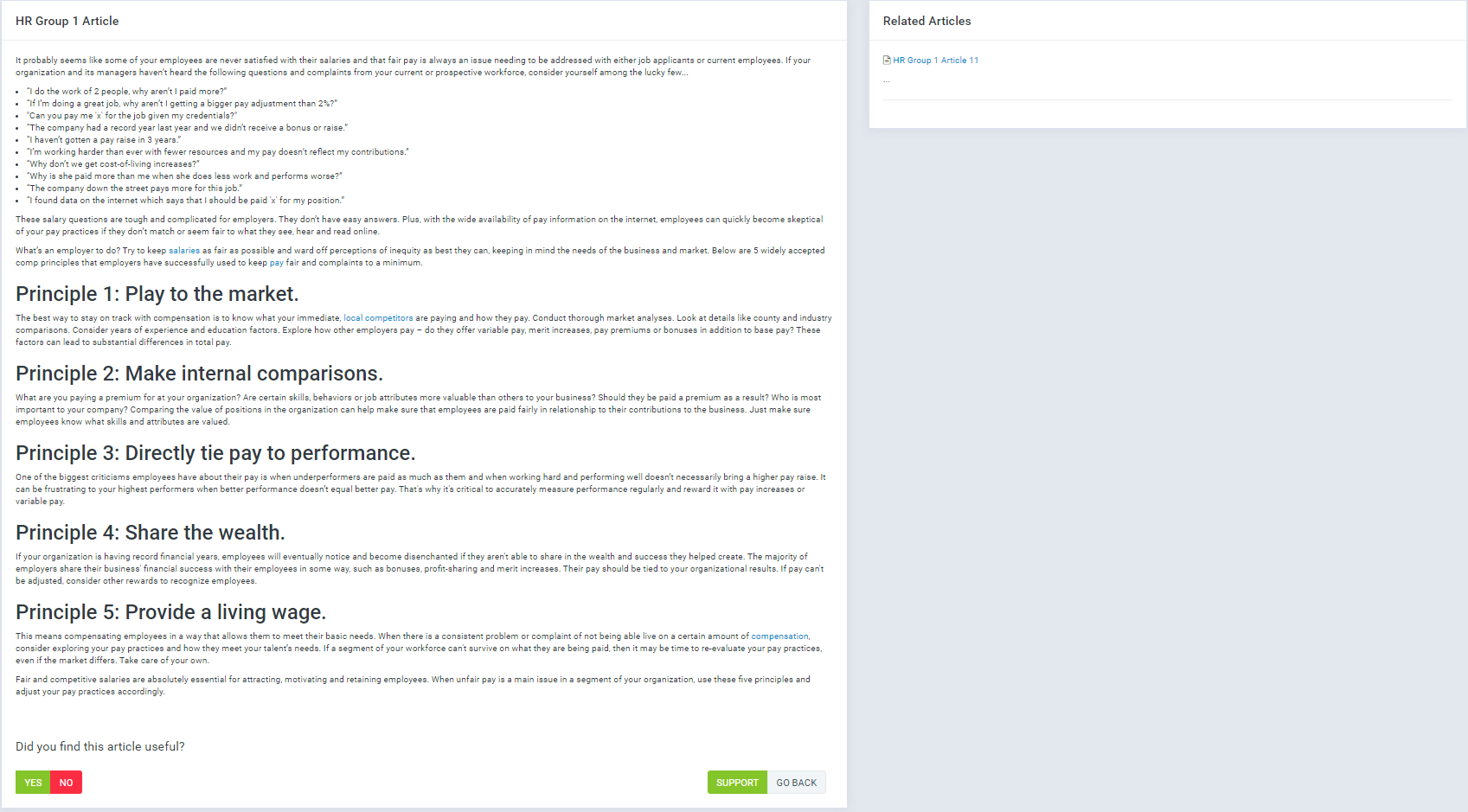“HR Records module for PowerfulCRM-ERP”
How to use HR Records module - top
I. Settings (HR Records -> Settings)
Human resource profile settings menu: In this menu, declare user settings, used for functions in the module(eg: Salary type, Allowance type, Contract type, Permission for staff,...)
-
- Contract Type (HR Records / Setting / Contract type)
It is attributes of staff contract
1.1 Manage Contract type screen
Create new Contract type: HR Records -> Setting ->Contract Type -> Add
In this screen display all Contract type, allow "create", "edit", "delete".
1.2 Create New Contract type screen
In manage screen click button "ADD".
In this screen create Contract type.
Contract type with attribute.
1.3 Edit Contract type screen
- "Name", "Description",
In manage screen click button "Edit".
1.4 Delete Contract type
In manage screen click button "Delete". - Salary Type (HR Records / Setting / Salary Type)
It is attributes of staff contract
2.1 Manage Salary type screen
Create new Salary Type: HR Records -> Setting ->Salary Type -> Add
In this screen display all Salary Type, allow "create", "edit", "delete".
2.2 Create New Salary type screen
In manage screen click button "ADD".
In this screen create Salary Type.
Salary Type with attribute.
2.3 Edit Salary type screen
- "Name", "Amount",
In manage screen click button "Edit".
2.4 Delete Salary Type
In manage screen click button "Delete". - Allowance type (HR Records / Setting / Allowance type)
It is attributes of staff contract
3.1 Manage Allowance type screen
Create new Allowance type: HR Records -> Setting ->Allowance type -> Add
In this screen display all Allowance type, allow "create", "edit", "delete".
3.2 Create New Allowance type screen
In manage screen click button "ADD".
In this screen create Allowance type.
Allowance type with attribute.
3.3 Edit Allowance type screen
- "Allowance name", "Amount", "Taxable"
In manage screen click button "Edit".
3.4 Delete Allowance type
In manage screen click button "Delete". - Workplace (HR Records / Setting / Workplace)
It is attributes of staff profile
4.1 Manage Workplace screen
Create new Workplace: HR Records -> Setting ->Workplace -> Add
In this screen display all Workplace, allow "create", "edit", "delete".
4.2 Create New Workplace screen
In manage screen click button "ADD".
In this screen create Workplace.
Workplace with attribute.
4.3 Edit Workplace screen
- "workplace name", "Workplace address", "Latitude", "Longitude"
In manage screen click button "Edit".
4.4 Delete Workplace
In manage screen click button "Delete". - Onboarding template
Onboarding template (HR Records / Setting / Onboarding template)
It is attributes when create Onboarding process
5.1 Manage Onboarding template screen
Create new Onboarding template: HR Records -> Setting ->Onboarding template -> Add Onboarding template
In this screen display all Onboarding template, allow "create", "edit", "delete".
5.2 Create Onboarding template screen
Onboarding template have include 3 part: general information of staff, asset allocation for staff, training program for staff.
Click the plus button to add a new one. Click the minus button to delete
- Permissions
Permissions (HR Records / Setting / Permissions)
It is attributes of item
6.1 Manage Permissions screen
Create new Permissions: HR Records -> Setting ->Permissions -> Add
In this screen display all Permissions assign for staff in HR Records module, allow "create", "edit", "delete".
6.2 Create New Permissions screen
In manage screen click button "ADD".
In this screen create Permissions.
Permissions with attribute.
6.3 Edit Permissions screen
If you select only "role" then all employees with that role will have their respective permissions updated below. otherwise, If you choose a role and an "Staff name", only permissions of employee will be updated
- "Role" - "Staff name".
- "Feature": funtion in main menu .
- "Capabilities": permission : view, create, edit, delete .
In manage screen click button "Edit".
6.4 Delete Permissions
In manage screen click button "Delete". - General settingss (HR Records / Setting / General settingss)
It is attributes add new Staff contract, Job description
7.1 Manage General settingss screen
Create new General settings: HR Records -> Setting ->General settings
In manage screen fill data into fields after click Save button if you want update. - Resignation process (HR Records / Setting / Resignation process)
It is attributes of item
This setting is used when creating an employee leave procedure, based on the employee's department and retrieving the resignation routine set up for that department
Create new Style: HR Records -> Setting ->Resignation process -> Add
8.1 Manage Resignation process screen
In this screen display all, allow "create", "edit", "delete".
8.2 Create New Resignation process screen
In manage screen click button "ADD".
In this screen create Resignation process.
After completing the information and pressing save it will open a new screen that allows you to declare what your employee or HR department needs to do before letting the employee quit.
8.3 Edit resignation process detail screen
If want to edit only step, click edit button on step
8.4 Delete resignation process detail
If want to delete only step, click delete button on step
- Contract Type (HR Records / Setting / Contract type)
II. Organization.
-
-
- Management screen
- This function allows management of units, add edit, delete, view as charts
- Add (Click the "Add new unit" button)
- Fill data into, after click "Save" button - Edit
- To edit on "Management screen" click edit.
- Delete
- Click buton delete on "Management screen"
- View as chart
- On "Management screen" click "quick screen".
-
- Management screen
-
III. Job description.
-
-
- Management screen
- Show all job positions. When creating a new employee, the job position of that employee will be obtained from here
- Create job position, as well as group job position into a group
+ Create manual,
+ Or import excel - Group manage (Click "group" -> "Group management" button)
- Show all groups of job positions
To create new Group click "New position group" button
To edit on "Management screen" click edit.
To delete click buton delete on "Management screen" - Create Job position
a) Create manual (Click "New job position" button)
- Position code: Take from "Settings -> general settings -> Position code"
- Position group: Take from "group"
- After fill data into form click "Save" buttonb) Create via "import excel"
- Click "Import excel" button go to import excel screen
- It is necessary to read the instructions carefully before importing excel
- Position code: if not entered, it will automatically generate (Take from "Settings -> general settings -> Position code")
- Position Group: need to enter the group ID (Job descripion -> group -> group manage)
- Department id: need to enter the department ID (Organization)
- After fill data to "Sample file" -> click "Choose file" -> Import
- Results after import
- Import successful
- Import false. You need to download the corrupted file, see the error and fix it on it, then do it again - Edit
- To edit on "Management screen" click edit.
- Delete
- Click buton delete on "Management screen"
- View job position detail
- On "Management screen Job position" click "view".
-
- Management screen
-
IV. HR Records.
-
-
- Management screen
- Show all staff.
- Create job position, as well as group job position into a group
+ Create manual,
+ Or import excel - Create new Staff
- Job position: take from Job description
- Workplace: take from "Settings -> general settings"
- Related information
- Permisstions
-When creating a new employee, if you choose to send email notifications to an employee, your account information and login password will be sent to the employee's email
-Sample employee email is received - Edit
- To edit on "Management screen" click edit.
- Delete
- Click buton delete on "Management screen"
- View as chart
- On "Management screen" click "quick screen".
- - View my profile
- On header menu click icon to view my profile.
- - View staff profile
- Staff profiles include tabs: Staff profile, Contract, Dependent person, Training, Attach.
- Staff profile: Show all information of staff
- Contract: Show of employee contracts
- Dependent person: Show the dependents of the employee
- Training: Show the training of the employee
- Attach: Show Attach file of the employee
-
- Contract
- Contract view detail
- Dependent person
- Staff create new dependent person. when an employee manually adds dependents, the status of the dependents will be in a state pending approval. HR will have to go to "HR Records -> Dependent person" to do the approved, agree or decline
- Training. Training displays the company training information for employees (when entering the company), or training courses that employees have previously learned
- Staff create more training
- Attach. The employee can attach the relevant information in his / her own profile
- Management screen
-
V. Training.
-
-
- Allows the creation of training library, creating training programs for job positions in the company. When employees come to work, they will go through these training sessions when they go through the staff reception process
-
-
-
- Training library management screen
- Add training library (Click "Add" button)
- Enter training library information, after click "save" button
- The second, add question for training article
- add question for training article
- Preview training article - Edit training library
- To edit on "Management screen" click edit.
- Delete training library
- To edit on "Management screen" click delete.
- Training library management screen
-
-
-
- Training program management screen
- Add training program (Click "Add" button)
- Enter training program information, after click "save" button
- Edit training program
- To edit on "Management screen" click edit.
- Delete training program
- To delete on "Management screen" click delete.
- Training program management screen
-
VI. Onboarding process.
-
-
- Management screen
- New employees when entering work, take employee information, allocate assets to employees, and assign training programs to employees - Add new Onboarding process for staff (Click "Add receving of staff" button)
- Select an employee, declare what to do with that employee
- The template will be get from "Setting -> Onboarding template"
- When you click the save button, if you choose a training program for an employee, an email will be sent to the employee including the link of the training lesson. Email format - Progress update Onboarding process for staff (Click "view" button)
- Here you can update progress for employees
- Delete Onboarding process
- To delete on "Management screen" click delete.
- Management screen
-
VII. Staff contract.
-
-
- Management screen
- manage the contracts created for employees - Add new contract for staff (Click "New contract" button)
- Select an employee, declare the information in the contract to an employee
- View staff contract (Click "view" button on manage screen)
-When the old contract expires, the old contract must update to the completed state, if you want to create a new contract for your employees, you must create a new contract, not update on the old contract.
- Delete staff contract
- To delete on "Management screen" click delete.
- Management screen
-
VIII. Dependent person.
-
-
- Management screen
- manage the dependent person of employees - Add dependent person for staff (Click "New dependent person" button)
- Select an employee, declare the information
- After creating dependents for the employee, approval must be performed
-If agree, select the check button and enter the time.
-If reject, select the remove button and enter the reason. - Delete dependent person
- To delete on "Management screen" click delete.
- Management screen
-
IX. Resignation Procedures.
-
-
- Management screen
- manage the Resignation Procedures of employees - Add Resignation Procedures (Click "New Resignation Procedures" button)
- Select an employee
- Resignation Procedures template get from "settings -> Resignation process"
- Handle resignation procedure
-When creating resignation procedures for employees, the human resources department must perform a complete trial of the contents of the resignation procedure before giving the employee official leave,
-when the content is completed, update by marking to that content, if you want to mark all, select "finish".
-When the progress is 100%, the HR department will click the check button outside the management screen to complete the resignation procedure and the HR Records will be changed to inactive state.
-If reject, select the remove button and enter the reason. - Delete resignation procedure
- To delete on "Management screen" click delete.
- Management screen
-
X. Q&A
-
-
- -Allows creating articles, staff can view and send support questions, question recipients will answer queries by mail
-
-
- Group
- Group management screen
-New group - Articles
- Articles management screen
- New Q&A - Send support
- View article
- Delete
- To delete on "Management screen" click delete.
- Group