Last updated: 11 Sep 2023
In this article, we’ll explore how to use the synchronous exports feature to connect your project data to programs such as Microsoft PowerBI, Excel, Google Sheets, Tableau and others.
Using the KoboToolbox interface, in the DATA>Downloads tab of your project, is the standard method for exporting your data into multiple different formats. These exports are created in an “asynchronous” fashion, meaning they are created in the background and you will see a “Processing…” item in your downloads list until complete. This will generate a “snapshot” of your data at the time of exporting. You can then download the completed export for analysis outside the application.
There is also a REST API where project data can be queried in JSON or XML format depending on your purposes, such as for automated scripts or connecting with other applications. However, there are important advantages to using the asynchronous exports over the REST API, such as specifying labels, languages, filtering by question names, etc., which the JSON and XML formats do not provide. This is particularly useful when creating dashboards in an external application. The “synchronous exports” feature aims to make it easier to seamlessly connect your data with an external application using the same export settings in standard downloads. An API endpoint can be queried by an external application allowing for a dashboard to automatically update with the latest data.
Steps to using the synchronous export feature
Step 1: Generate a named export
-
Within your KoboToolbox project, go to the DATA>Downloads tab.
-
You can change different settings of your export, such as the “Value and Header format”.
-
Click “Advanced options” to customize the data that will be exported. For example, you can choose:
-
Which questions to export;
-
How “Select Many” questions will be exported;
-
Form versions from which the data will be exported: either all versions or just the latest one;
-
Whether to include groups in headers, and so on.
-
-
Choose “Save selection as…” and enter a name for the export.
-
Click Export to save the settings.
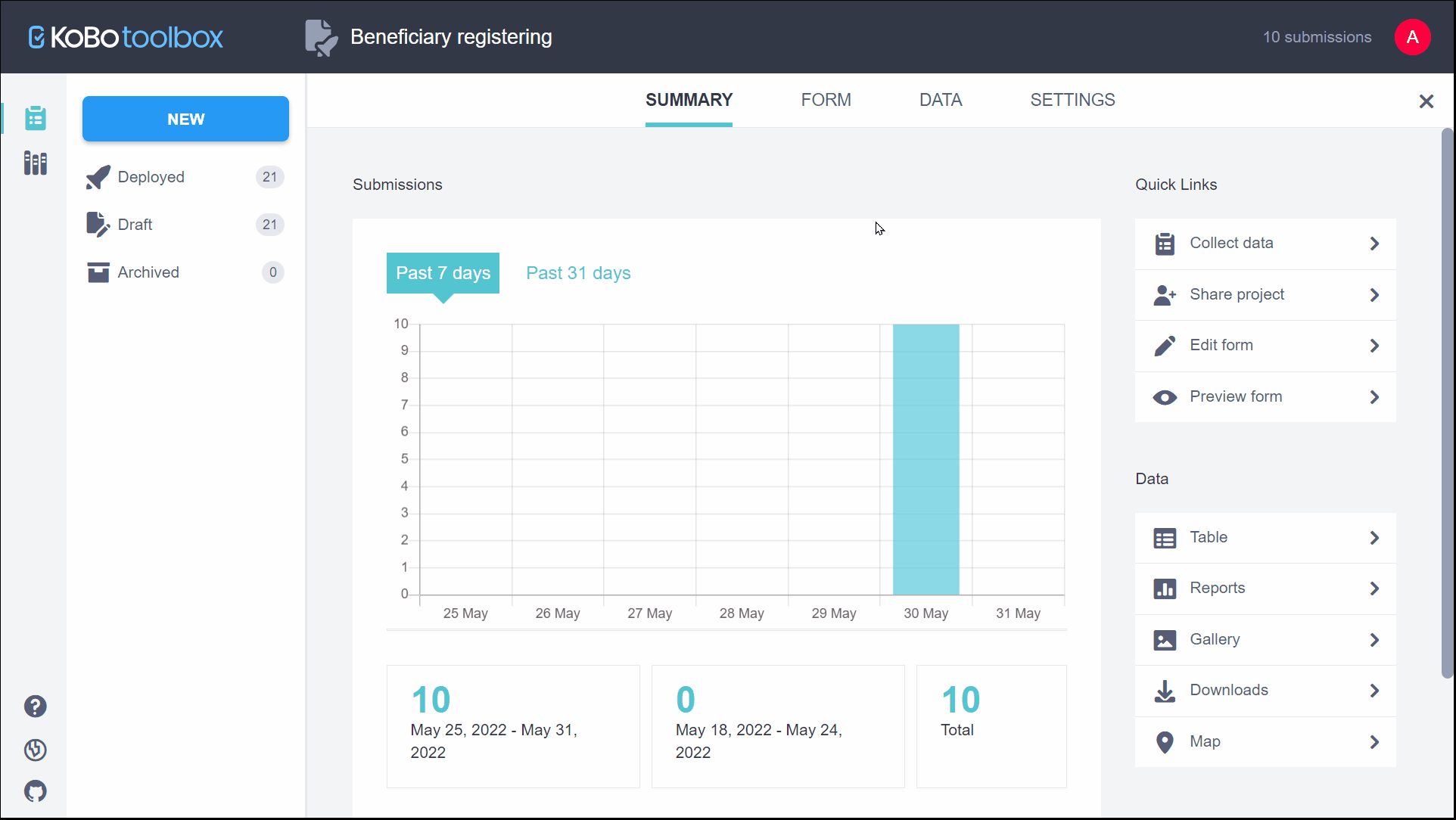
Step 2: Retrieve the synchronous export link
-
Note the asset UID of your project. The asset UID is a unique ID assigned to each project in KoboToolbox and you can find it on the URL when you open the project. For example, in this URL:
https://kf.kobotoolbox.org/#/forms/arHt74WLoe2eQW4G7Zsqvy/data/table, the asset UID isarHt74WLoe2eQW4G7Zsqvy.
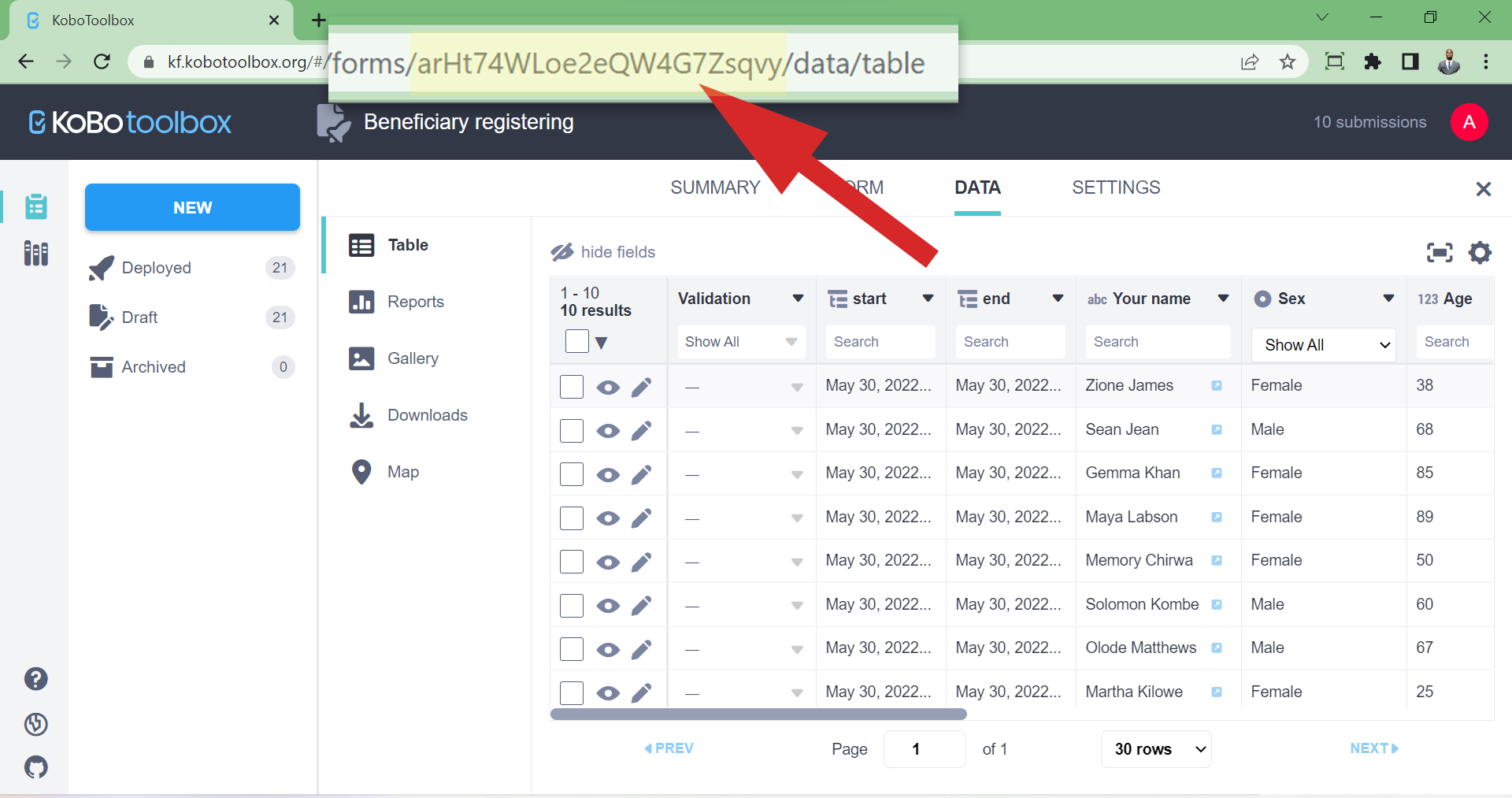
-
Open a new tab in your browser and paste the following URL
https://{kf_url}/api/v2/assets/{asset_uid}/export-settings/. Replace{asset_uid}with your project’s asset UID and{kf_url}with the KPI URL of the server you are using (kf.kobotoolbox.orgfor the Global Server oreu.kobotoolbox.orgfor the European Union Server).
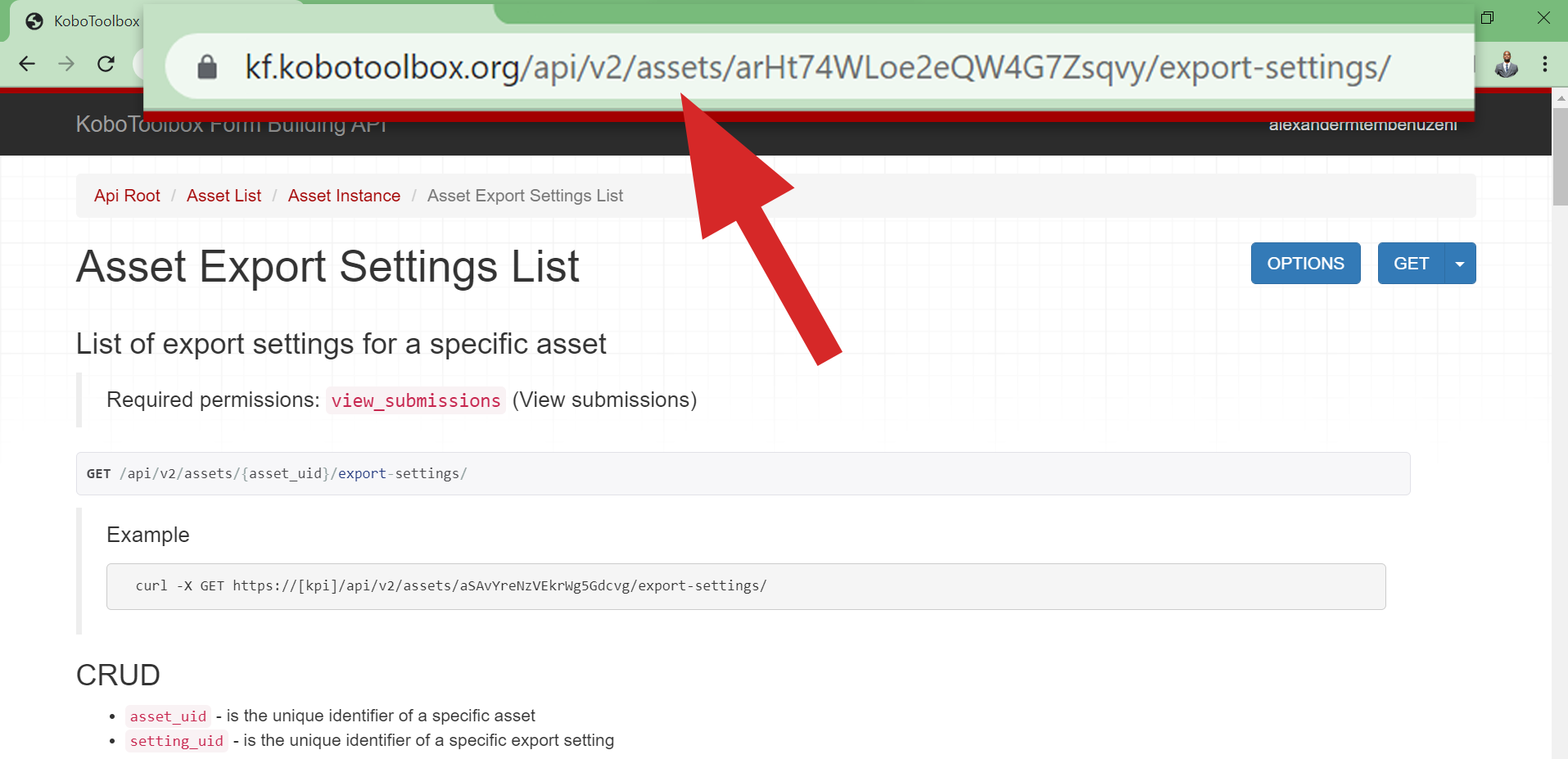
-
Locate the name of the export setting you created in the interface. The two URLs,
data_url_csvanddata_url_xlsx, are your project’s synchronous export links, one for a CSV file and the other for an Excel file.You can experiment with each to see which is best suited to your requirements.
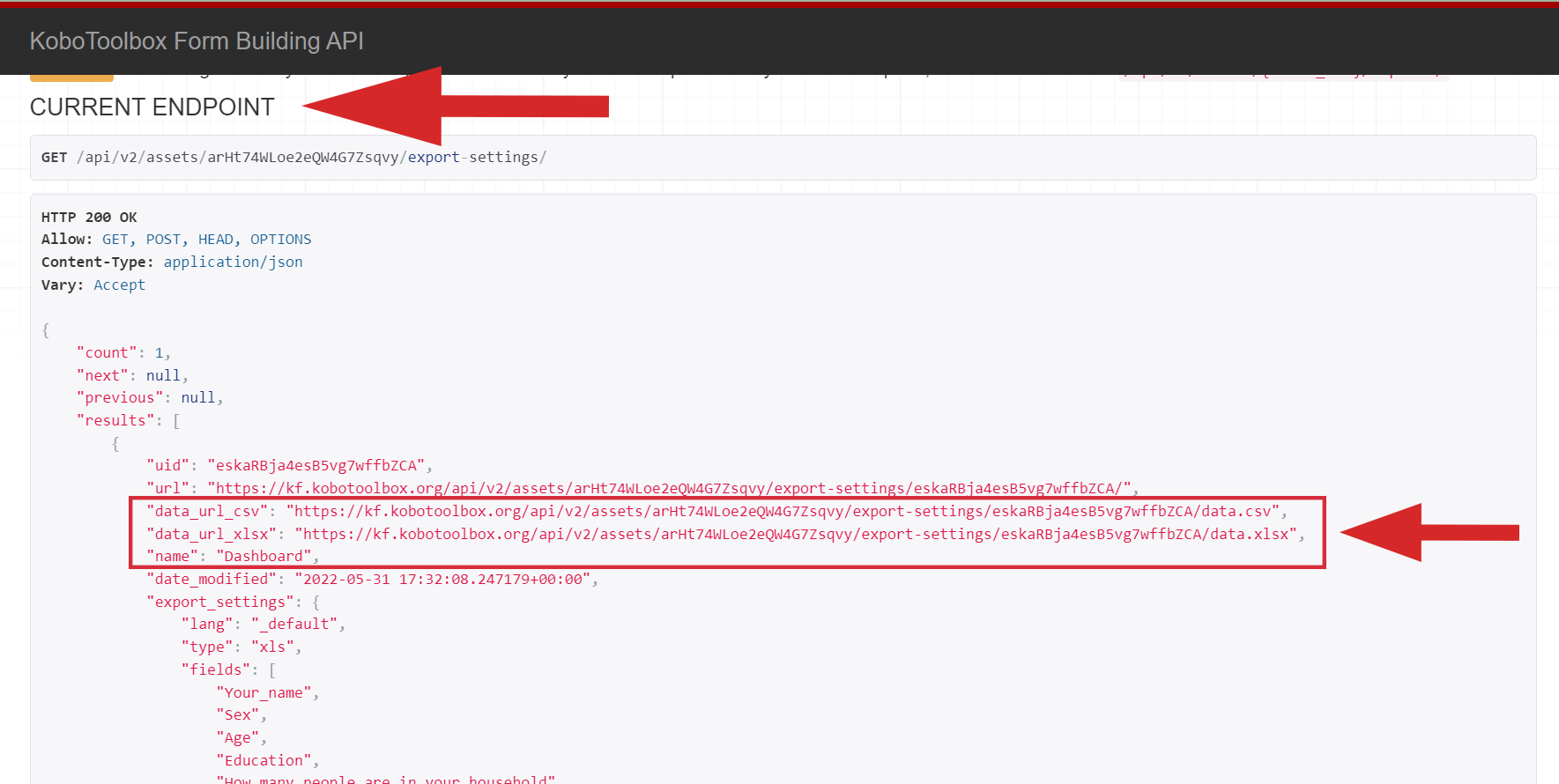
-
Copy the link for the data type you want to use.
Repeat groups in forms are exported as separate sheets in the Excel file and are not included in the CSV export. Therefore if your project contains repeat groups, you should use the data_url_xlsx link.
Step 3: Connecting your data to an external application
There are many external applications that can connect to external data sources, generally pulling data in regular intervals. However, not all applications support authenticated requests, so your use-case and access to software licenses will determine which is best suited for you. For the purposes of this article, we will use the example of connecting your data to Google Sheets, without authentication.
-
Ensure that your project has the setting “Anyone can view submissions made to this form” checked in SETTINGS>Sharing.
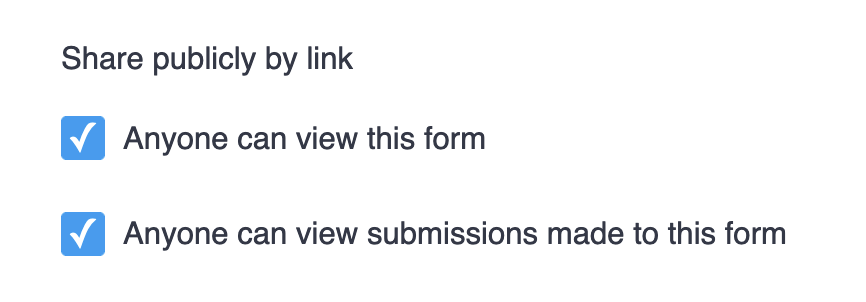
-
Create a new workbook in Google Sheets or open a new tab in an existing workbook.
-
Paste the formula
=IMPORTDATA("{export_url}", ";")in cellA1, replacing{export_url}with yourdata_url_csvURL and press ENTER. Your export will initiate and the cells will populate once complete.

-
If you would like to refresh the data more regularly than Google does automatically, you can delete cell
A1and then click the undo button. This will force Google Sheets to fetch the data again.
Authentication
For projects that contain sensitive or private data it is important that the option “Anyone can view submissions made to this form” is unchecked in SETTINGS>Sharing. When using an application that can make authenticated requests such as Power BI, token or basic authentication with your username and password will be used to access the data. You can find your API token in your ACCOUNT SETTINGS:
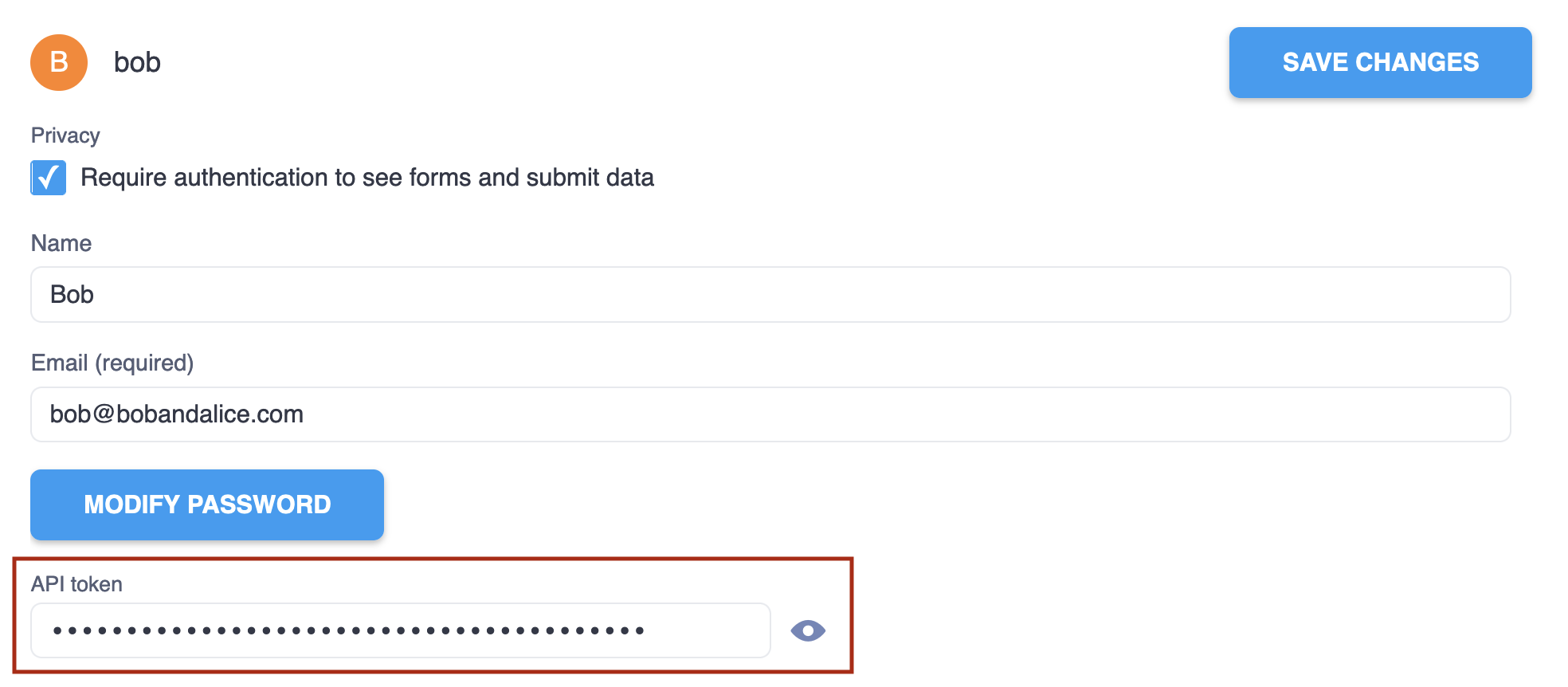
If you would like to test that you are able to successfully pull data from your project using authenticated requests before integrating with another application, you can use either of the following commands in a terminal or alternatively with a REST client such as Postman (replacing the variables within curly braces):
TOKEN=your-secret-token
# Using curl:
curl -L https://{kf_url}/api/v2/assets/{asset_uid}/export-settings/{export_settings_uid}/data.csv \
-H "Authorization: Token $TOKEN" \
-o data.csv
# Using wget:
wget https://{kf_url}/api/v2/assets/{asset_uid}/export-settings/{export_settings_uid}/data.csv \
–header "Authorization: Token $TOKEN" \
-O data.csv
For more information on connecting to PowerBI or Excel with Power Query, continue reading here.
Limitations
In order to protect the reliability of the server, there are some limitations that have been placed on the synchronous export feature:
-
Exported data is only refreshed every 5 minutes. Therefore if you or your external application makes a request to the URL in less than 5 minutes after your last request, you will be served a cached copy of your last export, even if submissions have changed in the project during that time.
-
Exports must complete within 120 seconds otherwise they will fail. This means that projects with many submissions or projects with many questions will need to add a query constraint in the export settings to limit the number of submissions included in the synchronous export or filter out questions that aren’t needed. If this is the case for you, please refer to the forum thread here.
Do you need any support? Let us know